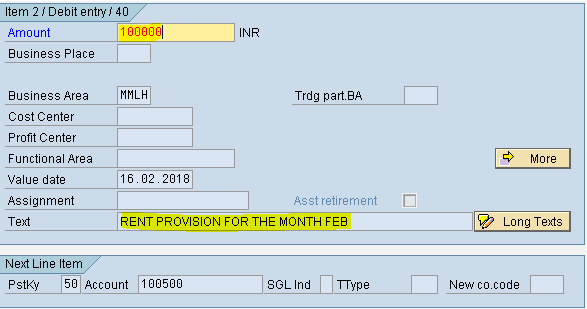Sample Document
Sample document when created is stored in the system but the transaction figures are not updated. It serves as reference document.We can use the sample document number to modify the date and amount for posting the transactions. This is used for month end provisions.
Steps:
a) Create 3 G/L masters (Salaries, Rent and Outstanding expenses)
b) Define no range interval
c) Creation of sample document
d) Posting of transaction by copying the sample document
e) Displaying the sample document
To check the account groups range for the G/L accounts to be created transaction code is OBD4.
Select the position button and give the chart of accounts MML.
Press Enter
Personnel cost account group range is 400100 - 400199 (salaries)
Administration account group range 400300 - 400399 (rent)
Current liabilities and Provisions account group range is 100500 - 100599 (O/S exp)
Creation of G/L masters (FS00) Salaries Account
Step 1) Give the G/L account 400100
Company code: MML
Select With Template button
Step 2) Give the G/L Account 100000 (Equity share capital)
Company code: MML
Enter

Step 3) Change the Account group to personnel cost
Select P & L Statement radio button
Change the Short text and Long text to salaries account
Other fields are common
Select the save button

Rent Account
Step 1) Give the G/L account 400300
Company code: MML
Select With Template button
Step 2) Give the G/L Account 400100 (salaries)
Company code: MML
Enter
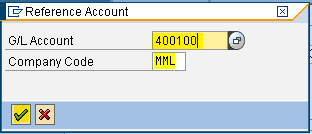
Step 3) Change the Account group to Administration
Change the Short text and Long text to rent account
Other fields are common
Select the save button

Outstanding Expenses Account
Step 1) Give the G/L account 100500
Company code: MML
Select With Template button
Step 2) Give the G/L Account 100000 (Equity share capital)
Company code: MML
Enter

Step 3) Change the Account group to Current Liability and Provisions
Change the Short text and Long text to Outstanding Expenses

Step 4) Select the Control data tab
Select Open Item Management Checkbox
Select the save button
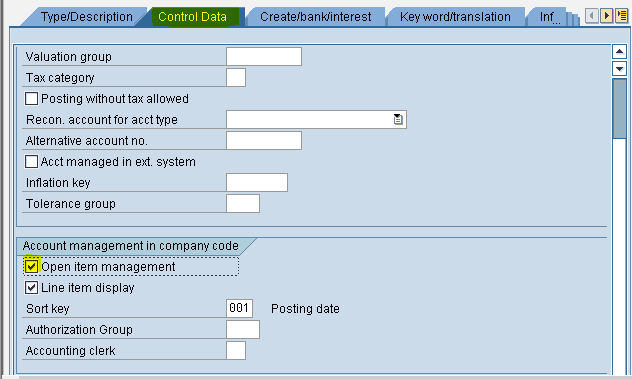
Define Number Range Interval
Path: SPRO -Select the Sap Reference IMG - Financial Accounting - Financial Accounting Global Settings - Documents - Document Number Ranges - Define Document Number Ranges (Transaction Code is FBN1)
In the SAP Reference IMG select the menu path

Step 1) Give the Company code and select the change intervals button
Step 2) In the next screen press the insert interval button
Populate the following fields: No, Year, From number and To number and press enter
Select the save button
Ignore the message press enter

Creation of Sample Document
Path: Accounting - Financial Accounting - General Ledger - Posting - Reference Documents - Sample Document (transaction code is F-01)

Step 1) Populate the following fields: Document date, Posting date, Type, Company Code, Period, Currency, Posting Key, Account and press enter
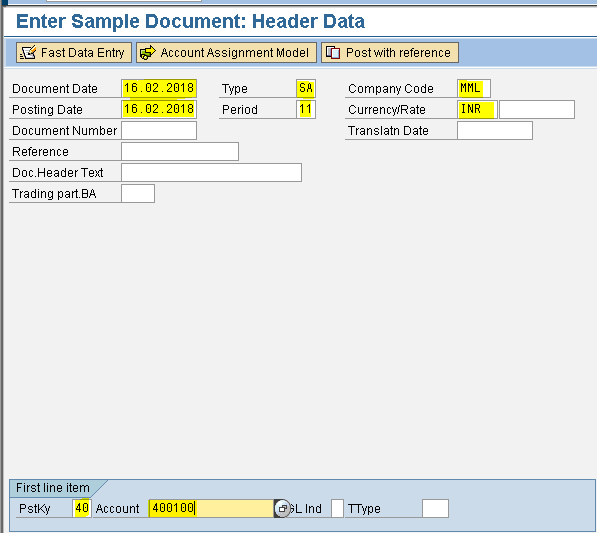
Step 2) Populate the following fields: Amount, Business area, Text, Posting Key and Account
Press enter

Step 3) Populate the following fields: Amount, Business area, Text, Posting Key and Account
Press enter

Step 4) Populate the following fields: Amount, Business area and Text
Select the save button

We get message document 1000000001 was stored in company code MML

Posting of transaction by copying the sample document
Path: Accounting - Financial Accounting - General Ledger - Posting - General Posting (Transaction code is F-02)

Step 1) From the menu Select Document - Post with reference
Step 2) Give the Document no, Company Code and Fiscal Year
Activate Display line items checkbox

Step 3) Change the Document date and Posting Date
Enter
Ignore the Warning message

Step 4) Update the Salaries to 600000 from 500000
Text: Salaries for the month Feb
Enter

Step 5) Update Rent and Text
Enter
Step 6) Populate the following fields: Amount, Text and press enter
Select the save button

We get a popup window Document is posted in the company code
To display the sample document
transaction code FBM3
Give the Document number, Company Code and Fiscal Year
Press enter

Sample document when created is stored in the system but the transaction figures are not updated. It serves as reference document.We can use the sample document number to modify the date and amount for posting the transactions. This is used for month end provisions.
Steps:
a) Create 3 G/L masters (Salaries, Rent and Outstanding expenses)
b) Define no range interval
c) Creation of sample document
d) Posting of transaction by copying the sample document
e) Displaying the sample document
To check the account groups range for the G/L accounts to be created transaction code is OBD4.
Select the position button and give the chart of accounts MML.
Press Enter
Personnel cost account group range is 400100 - 400199 (salaries)
Administration account group range 400300 - 400399 (rent)
Current liabilities and Provisions account group range is 100500 - 100599 (O/S exp)
Creation of G/L masters (FS00) Salaries Account
Step 1) Give the G/L account 400100
Company code: MML
Select With Template button
Step 2) Give the G/L Account 100000 (Equity share capital)
Company code: MML
Enter

Step 3) Change the Account group to personnel cost
Select P & L Statement radio button
Change the Short text and Long text to salaries account
Other fields are common
Select the save button


Rent Account
Step 1) Give the G/L account 400300
Company code: MML
Select With Template button
Step 2) Give the G/L Account 400100 (salaries)
Company code: MML
Enter
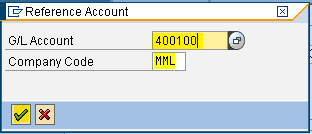
Step 3) Change the Account group to Administration
Change the Short text and Long text to rent account
Other fields are common
Select the save button


Outstanding Expenses Account
Step 1) Give the G/L account 100500
Company code: MML
Select With Template button
Step 2) Give the G/L Account 100000 (Equity share capital)
Company code: MML
Enter

Step 3) Change the Account group to Current Liability and Provisions
Change the Short text and Long text to Outstanding Expenses

Step 4) Select the Control data tab
Select Open Item Management Checkbox
Select the save button

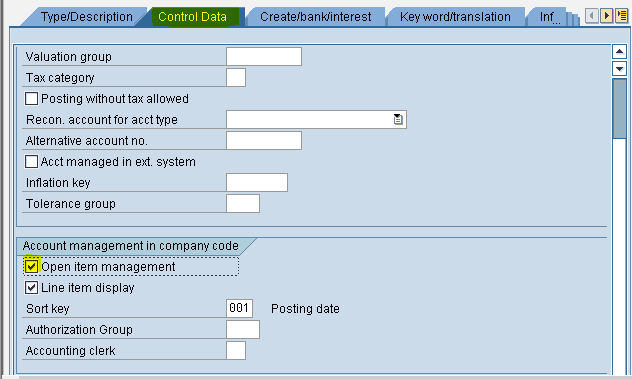
Define Number Range Interval
Path: SPRO -Select the Sap Reference IMG - Financial Accounting - Financial Accounting Global Settings - Documents - Document Number Ranges - Define Document Number Ranges (Transaction Code is FBN1)
In the SAP Reference IMG select the menu path

Step 1) Give the Company code and select the change intervals button
Step 2) In the next screen press the insert interval button

Populate the following fields: No, Year, From number and To number and press enter
Select the save button

Ignore the message press enter

Creation of Sample Document
Path: Accounting - Financial Accounting - General Ledger - Posting - Reference Documents - Sample Document (transaction code is F-01)

Step 1) Populate the following fields: Document date, Posting date, Type, Company Code, Period, Currency, Posting Key, Account and press enter
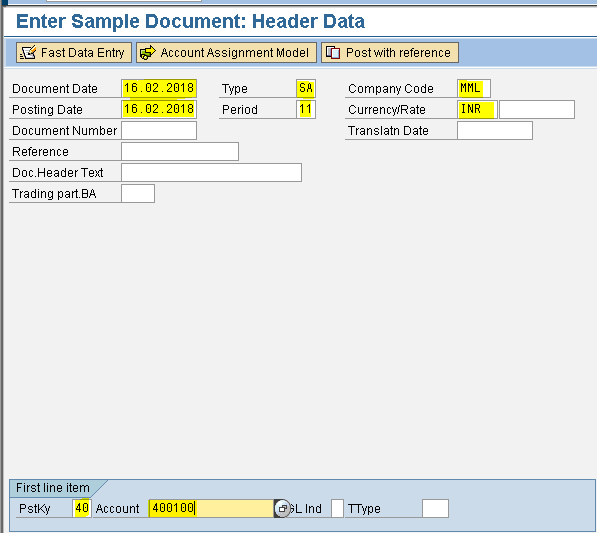
Step 2) Populate the following fields: Amount, Business area, Text, Posting Key and Account
Press enter

Step 3) Populate the following fields: Amount, Business area, Text, Posting Key and Account
Press enter

Step 4) Populate the following fields: Amount, Business area and Text
Select the save button


We get message document 1000000001 was stored in company code MML

Posting of transaction by copying the sample document
Path: Accounting - Financial Accounting - General Ledger - Posting - General Posting (Transaction code is F-02)

Step 1) From the menu Select Document - Post with reference
Step 2) Give the Document no, Company Code and Fiscal Year
Activate Display line items checkbox

Step 3) Change the Document date and Posting Date
Enter
Ignore the Warning message

Step 4) Update the Salaries to 600000 from 500000
Text: Salaries for the month Feb
Enter

Step 5) Update Rent and Text
Enter
Step 6) Populate the following fields: Amount, Text and press enter
Select the save button


We get a popup window Document is posted in the company code
To display the sample document
transaction code FBM3
Give the Document number, Company Code and Fiscal Year
Press enter