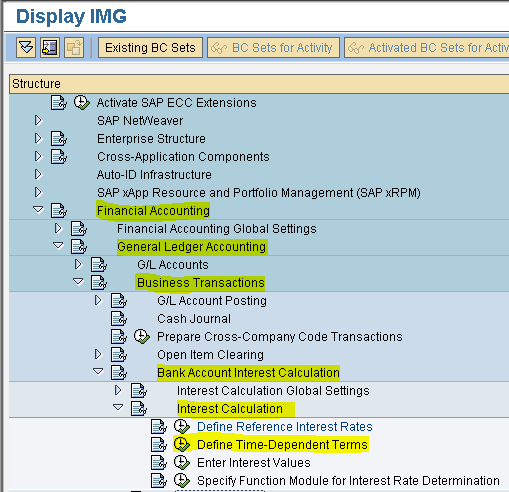Interest Calculation
We have 2 types in SAP
1) Balance Interest Calculation (S)
2) Item Interest Calculation (P)
Balance Interest Calculation (S) - Useful for General Ledger Accounts.
Item Interest Calculation (P) - Useful for Vendors/Customers Accounts.
Customization of Balance Interest Calculation
1. Define Interest Calculation Type
2. Prepare Account Balance Interest Calculation
3. Define Reference Interest Rates
4. Define Time Dependent Terms
5. Enter Interest Values
6. Creation of G/L Accounts
7. Assignment Accounts for Automatic Postings
End User Area:
1. SBI rupee term loan receipt
2. Term loan repayment
3. Balance Interest Calculation
4. Interest Rates Changed
5. Balance Interest Calculation (when rate changed)
6. Interest Postings to Accounts (one month)
7. To view the Document Posted
8. Go and see the G/L master
Define Interest Calculation Type
Path: SPRO - Select SAP Reference IMG - Financial Accounting - General Ledger Accounting - Business Transactions - Bank Account Interest Calculation - Interest Calculation Global Settings - Define Interest Calculation Types (Transaction code is OB46)
In the SAP Reference IMG select the menu path
Step 1) Select New Entries button

Step 2) Populate the following fields: Interest Indicator, Name and the Interest Calculation Type
Step 3) Select save button we see message below
we see message below
Prepare Account Balance Interest Calculation
Path: SPRO - Select SAP Reference IMG - Financial Accounting - General Ledger Accounting - Business Transactions - Bank Account Interest Calculation - Interest Calculation Global Settings - Define Interest Calculation Types (Transaction code is OBAA)
Step 1) Select New Entries button

Step 2) Populate the following fields: Interest calculation indicator, Interest calculation frequency and calendar type
Select balance plus interest check box
Note:
Calendar type - "G" for Rupee Term Loans
Calendar type - "F" for Foreign currency Loans
Step 3) Select save button we get message below
we get message below
Define Reference Interest Rates
Step 1) Select New Entries button

Step 2) Populate the following fields: Reference interest rate, Long text, Description, Date from and Currency
Step 3) Select save button we get message below
we get message below
Step 4) Select next entry button in the same screen
in the same screen
Populate the following fields: Reference interest rate, Long text, Description, Date from and Currency
Step 5) Select save button we get message below
we get message below
Define Time Dependent Terms
Path: SPRO - Select SAP Reference IMG - Financial Accounting - General Ledger Accounting - Business Transactions - Bank Account Interest Calculation - Interest Calculation - Define Time - Dependent Terms (Transaction code is OB81 )
Step 1) Select New Entries button

Step 2) Populate the following fields: Interest calculation indicator, Currency key, Effective from, Sequential number, Terms select from drop down menu and Reference interest rate (M2)
Step 3) Select save button we get message below
we get message below
Step 4) Select next entry button in the same screen.
button in the same screen.
Populate the following fields : Interest calculation indicator, Currency key, Effective from, Sequential number, Terms select from drop down menu and Reference interest rate (M3)
Step 5) Select save button we get message below
we get message below
Enter Interest Values
Path: SPRO - Select SAP Reference IMG - Financial Accounting - General Ledger Accounting - Business Transactions - Bank Account Interest Calculation - Interest Calculation - Enter Interest Values (Transaction code is OB83 )
Step 1) Select New Entries button

Step 2) Populate the following fields: Reference (M2, M3), Valid from and Interest rate
Step 3) Select save button we get message below
we get message below
Creation of G/L Accounts
A. SBI Rupees term loan - Secured loan group (100300 - 100399)
B. Interest Account - Interest group (400400 - 400499)
To check account group for the accounts to be created follow the following path (transaction code is OBD4)
Step 1) In the next screen scroll down to find the position button and click on it
Step 2) Enter the company code that we defined previously
Press Enter
Now we can find the Account Group, name, From Account and To Account details of the G/L accounts to be created
G/L Creation (Use Transaction code - FS00)
A. SBI Rupees term loan
Step 1) Give the G/L account number, Company code and press With Template button in order to create a new G/L account with reference to another G/L account
Step 2) Enter the G/L (Equity share capital ) and Company code
Press enter
Step 3) Change the Account group to Secured Loans, change the short and long text.
Select Create/bank/interest tab
Step 4) Field status group change to G005
Interest Indicator select M1
Step 5) Select save button we get message below
we get message below
B. Interest Account
Step 1) Give the G/L account number, Company code and press With Template button in order to create a new G/L account with reference to another G/L account
Step 2) Enter the G/L (Salaries Account ) and Company code
Press enter
Step 3) Select Type/Description tab
Change the Account group to Interest, change the short and long text
Other fields common
Step 4) Select save button we get message below
we get message below
Assignment Accounts for Automatic Postings
Path: SPRO - Select SAP Reference IMG - Financial Accounting - General Ledger Accounting - Business Transactions - Bank Account Interest Calculation - Interest Posting - Prepare G/L Account Balance Interest Calculation (Transaction code is OB83 )
Step 1) Select the Symbols button
Step 2) Note interest paid - 0002 and G/L account (paid) - 2000
Select Accounts button
Step 3) Give the Chart of Accounts MML and press enter
Step 4) Populate the following fields: Account symbol, Currency and G/L Account
Note: 10 times + means any account number
Why 10 times + (plus) if we are using 6 digits for G/L account? Why not use ++++++ (6 times plus) ? Because even though G/L is 6 digits sap adds four zero to make it 10 digits Example : 400400 ( 0000400400)
Step 4) Select save button we get message below
we get message below
End User Area
SBI rupee term loan receipt - (F-02)
SBI cheque date 10.04.2017
cheque deposit in bank 12.04.2017
Document and Posting date 12.04.2017
Interest calculation in SAP from 12.04.2017
whereas bank calculates from 10.04.2017
we are giving value date 10.04.2107
Now Sap also calculates interest from 10.04.2018
Step 1) Populate the following fields: Document Date, Type, Company Code, Period, Currency and Posting key. Select the G/L account from the drop down button and press enter
Step 2) Populate the following fields: Amount, Business Area, Value date, Text, Posting key, Account in the next screen and press enter
Step 3) Populate the following fields: Amount, Business Area, Value date, Text in the next screen and press enter
Step 4) From the menu select document and press simulate to view the document details
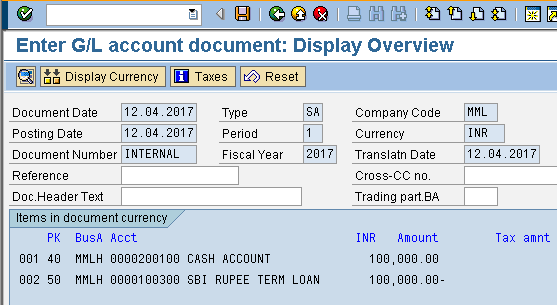
Step 5) Select save button we get message below
we get message below
Term loan repayment (Use t.code f-02)
Due date 10.09.2017
Cheque date 07.09.2017
Value date 10.09.2017
Document and Posting date 07.09.2017
Step 1) Populate the following fields: Document Date, Type, Company Code, Period, Currency and Posting key. Select the G/L account from the drop down button and press enter
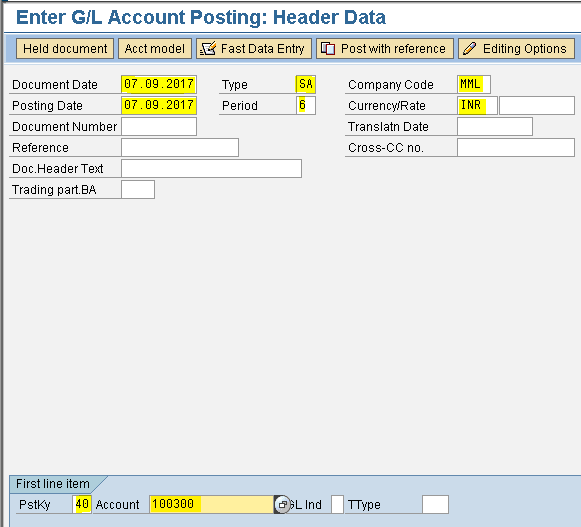
Step 2) Populate the following fields: Amount, Business Area, Value date, Text, Posting key, Account in the next screen and press enter
Step 3) Populate the following fields: Amount, Business Area, Value date, Text in the next screen and press enter
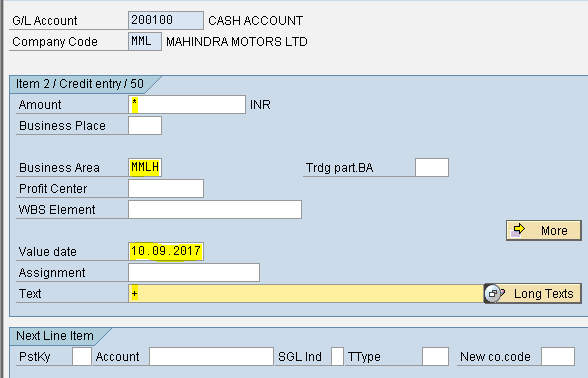
Step 4) From the menu select document and press simulate to view the document details
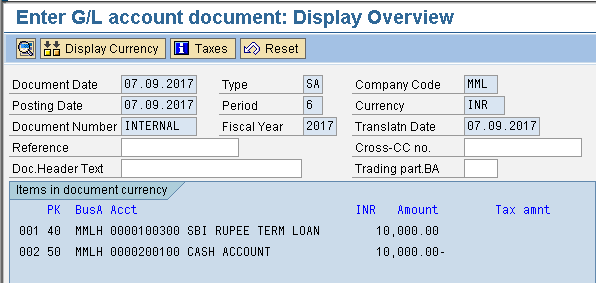
Step 5) Select save button we get message below
we get message below
Balance Interest Calculation
Path: Accounting - Financial Accounting - General Ledger -Periodic Processing - Interest Calculation - Balance Interest Calculation (Transaction code is f.52)
Populate the following fields: Chart of Accounts, Company code, G/L account and Calculation period Select additional balance line check box
Execute
Here we view Interest rate and Interest
(100000*10%*153/365 days = 4,191.78
90000*10%*203/365 days = 5,005.48)
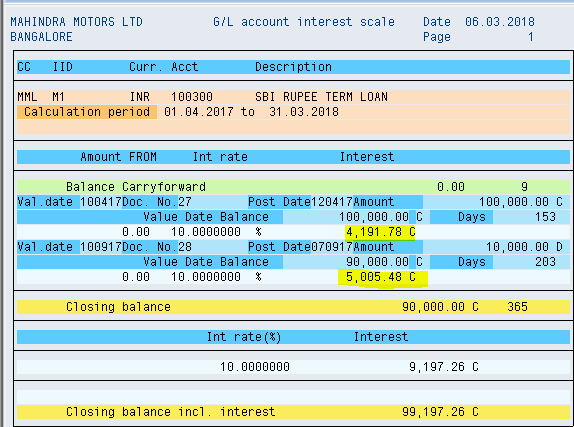
Interest Rates Changed
Interest rate change from 10% to 12% from 01.06.2017
On 100000 from 10.04.2017 to 31.05.2017 @ 10%
On 100000 from 01.06.2017 to 09.09.2017 @ 12%
On 90000 form 10.09.2017 to 31.03.2018 @ 12%
Enter Interest rate(new) - (transaction code is OB83)
Step 1) Select New Entries button
Step 2) Populate the following fields: Reference, Valid from and Interest rate
Step 3) Select save button we get message below
we get message below
Balance Interest Calculation (when rate changed)
(transaction code is f.52)
Populate the following fields : Chart of Accounts, Company code, G/L account and Calculation period Select additional balance line check box
Execute
Here we view Interest rate and Interest
(100000*10%*52/365 days = 1,424.66
100000*12%*101/365 days = 3320.55
90000*12%*203/365 days = 6006.58)
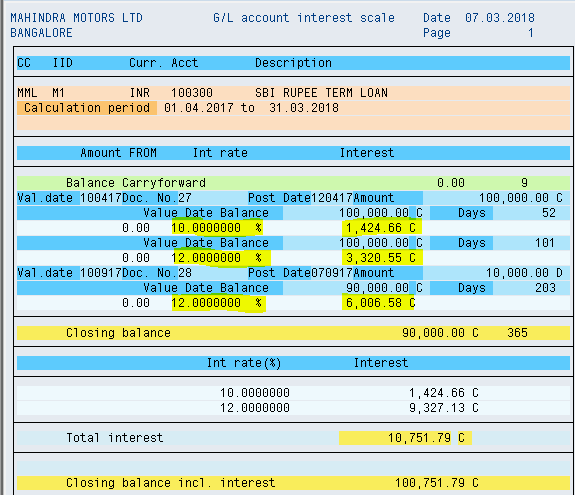
Interest Postings to Accounts (one month) (Transaction code is f.52)
Step 1) Populate the following fields: Chart of Accounts, Company code, G/L account and Calculation period
Select Post interest settlements check box and update master records check box
Session name :MML
Posting to business area : MMLH
Posting date of session : 30.04.2017
Posting segment text : Interest for April 2017
Select Execute button
Here we can see Interest for a month (100000*10%*21/365 days)
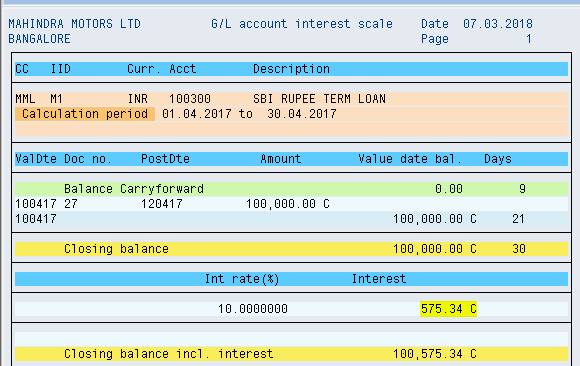
Step 2) To view the batch Input session From the menu select System - Services - Batch input - Session
 Step 3) Select the Session name and press process button
Step 3) Select the Session name and press process button
Step 4) Select Display errors only radio button and press process button
Step 5) We get message Processing of batch input session completed
To view the Document Posted (Use transaction code - FB03)

Go and see the G/L master (Transaction code is FS00)
Step 1) Give G/L account and company code
Select Display button

Step 2) Select Create/bank/interest tab
Here we see Key date of last interest calculation and Date of last interest run
We have 2 types in SAP
1) Balance Interest Calculation (S)
2) Item Interest Calculation (P)
Balance Interest Calculation (S) - Useful for General Ledger Accounts.
Item Interest Calculation (P) - Useful for Vendors/Customers Accounts.
Customization of Balance Interest Calculation
1. Define Interest Calculation Type
2. Prepare Account Balance Interest Calculation
3. Define Reference Interest Rates
4. Define Time Dependent Terms
5. Enter Interest Values
6. Creation of G/L Accounts
7. Assignment Accounts for Automatic Postings
End User Area:
1. SBI rupee term loan receipt
2. Term loan repayment
3. Balance Interest Calculation
4. Interest Rates Changed
5. Balance Interest Calculation (when rate changed)
6. Interest Postings to Accounts (one month)
7. To view the Document Posted
8. Go and see the G/L master
Define Interest Calculation Type
Path: SPRO - Select SAP Reference IMG - Financial Accounting - General Ledger Accounting - Business Transactions - Bank Account Interest Calculation - Interest Calculation Global Settings - Define Interest Calculation Types (Transaction code is OB46)
Step 1) Select New Entries button

Step 2) Populate the following fields: Interest Indicator, Name and the Interest Calculation Type
Step 3) Select save button
 we see message below
we see message belowPrepare Account Balance Interest Calculation
Path: SPRO - Select SAP Reference IMG - Financial Accounting - General Ledger Accounting - Business Transactions - Bank Account Interest Calculation - Interest Calculation Global Settings - Define Interest Calculation Types (Transaction code is OBAA)
Step 1) Select New Entries button

Step 2) Populate the following fields: Interest calculation indicator, Interest calculation frequency and calendar type
Select balance plus interest check box
Note:
Calendar type - "G" for Rupee Term Loans
Calendar type - "F" for Foreign currency Loans
Step 3) Select save button
 we get message below
we get message belowDefine Reference Interest Rates
- Interest Rates are given to Reference Interest Rate
- Reference Interest Rates are assigned separately (Accounts with credit balance M2 and Accounts with debit balance M3)
- Accounts with debit and credit balances are assigned to INTEREST INDICATOR - M1 ( that we defined )
Step 1) Select New Entries button

Step 2) Populate the following fields: Reference interest rate, Long text, Description, Date from and Currency
Step 3) Select save button
 we get message below
we get message belowStep 4) Select next entry button
 in the same screen
in the same screenPopulate the following fields: Reference interest rate, Long text, Description, Date from and Currency
Step 5) Select save button
 we get message below
we get message belowDefine Time Dependent Terms
Path: SPRO - Select SAP Reference IMG - Financial Accounting - General Ledger Accounting - Business Transactions - Bank Account Interest Calculation - Interest Calculation - Define Time - Dependent Terms (Transaction code is OB81 )
Step 1) Select New Entries button

Step 2) Populate the following fields: Interest calculation indicator, Currency key, Effective from, Sequential number, Terms select from drop down menu and Reference interest rate (M2)
Step 3) Select save button
 we get message below
we get message belowStep 4) Select next entry
 button in the same screen.
button in the same screen.Populate the following fields : Interest calculation indicator, Currency key, Effective from, Sequential number, Terms select from drop down menu and Reference interest rate (M3)
Step 5) Select save button
 we get message below
we get message belowEnter Interest Values
Path: SPRO - Select SAP Reference IMG - Financial Accounting - General Ledger Accounting - Business Transactions - Bank Account Interest Calculation - Interest Calculation - Enter Interest Values (Transaction code is OB83 )
Step 1) Select New Entries button

Step 2) Populate the following fields: Reference (M2, M3), Valid from and Interest rate
Step 3) Select save button
 we get message below
we get message belowCreation of G/L Accounts
A. SBI Rupees term loan - Secured loan group (100300 - 100399)
B. Interest Account - Interest group (400400 - 400499)
To check account group for the accounts to be created follow the following path (transaction code is OBD4)
Step 1) In the next screen scroll down to find the position button and click on it
Step 2) Enter the company code that we defined previously
Press Enter
Now we can find the Account Group, name, From Account and To Account details of the G/L accounts to be created
G/L Creation (Use Transaction code - FS00)
A. SBI Rupees term loan
Step 1) Give the G/L account number, Company code and press With Template button in order to create a new G/L account with reference to another G/L account
Step 2) Enter the G/L (Equity share capital ) and Company code
Press enter
Step 3) Change the Account group to Secured Loans, change the short and long text.
Select Create/bank/interest tab
Step 4) Field status group change to G005
Interest Indicator select M1
Step 5) Select save button
 we get message below
we get message belowB. Interest Account
Step 1) Give the G/L account number, Company code and press With Template button in order to create a new G/L account with reference to another G/L account
Step 2) Enter the G/L (Salaries Account ) and Company code
Press enter
Step 3) Select Type/Description tab
Change the Account group to Interest, change the short and long text
Other fields common
Step 4) Select save button
 we get message below
we get message belowAssignment Accounts for Automatic Postings
Path: SPRO - Select SAP Reference IMG - Financial Accounting - General Ledger Accounting - Business Transactions - Bank Account Interest Calculation - Interest Posting - Prepare G/L Account Balance Interest Calculation (Transaction code is OB83 )
Step 1) Select the Symbols button
Step 2) Note interest paid - 0002 and G/L account (paid) - 2000
Select Accounts button
Step 3) Give the Chart of Accounts MML and press enter
Step 4) Populate the following fields: Account symbol, Currency and G/L Account
Note: 10 times + means any account number
Why 10 times + (plus) if we are using 6 digits for G/L account? Why not use ++++++ (6 times plus) ? Because even though G/L is 6 digits sap adds four zero to make it 10 digits Example : 400400 ( 0000400400)
Step 4) Select save button
 we get message below
we get message belowEnd User Area
SBI rupee term loan receipt - (F-02)
SBI cheque date 10.04.2017
cheque deposit in bank 12.04.2017
Document and Posting date 12.04.2017
Interest calculation in SAP from 12.04.2017
whereas bank calculates from 10.04.2017
we are giving value date 10.04.2107
Now Sap also calculates interest from 10.04.2018
Step 1) Populate the following fields: Document Date, Type, Company Code, Period, Currency and Posting key. Select the G/L account from the drop down button and press enter
Step 2) Populate the following fields: Amount, Business Area, Value date, Text, Posting key, Account in the next screen and press enter
Step 3) Populate the following fields: Amount, Business Area, Value date, Text in the next screen and press enter
Step 4) From the menu select document and press simulate to view the document details
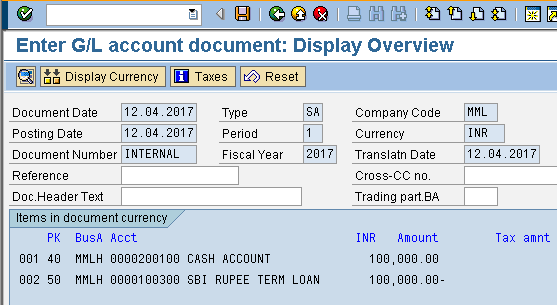
Step 5) Select save button
 we get message below
we get message belowTerm loan repayment (Use t.code f-02)
Due date 10.09.2017
Cheque date 07.09.2017
Value date 10.09.2017
Document and Posting date 07.09.2017
Step 1) Populate the following fields: Document Date, Type, Company Code, Period, Currency and Posting key. Select the G/L account from the drop down button and press enter
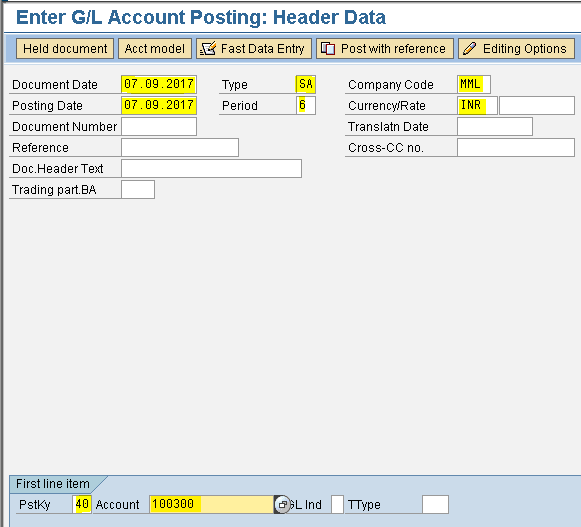
Step 2) Populate the following fields: Amount, Business Area, Value date, Text, Posting key, Account in the next screen and press enter
Step 3) Populate the following fields: Amount, Business Area, Value date, Text in the next screen and press enter
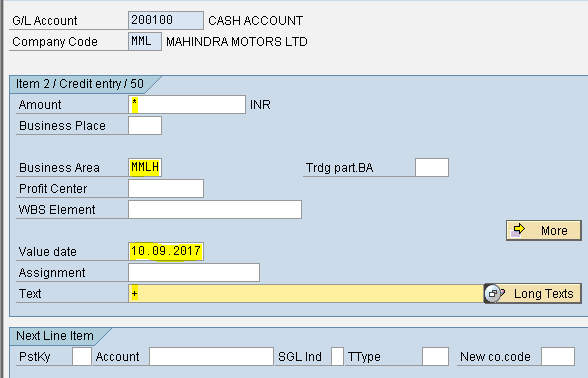
Step 4) From the menu select document and press simulate to view the document details
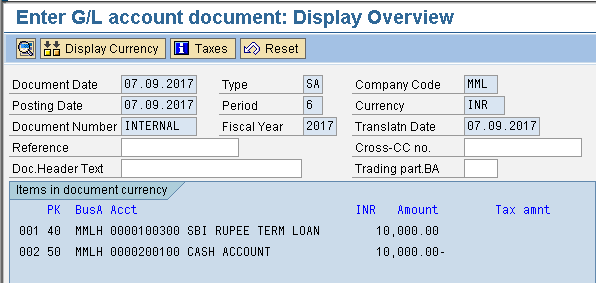
Step 5) Select save button
 we get message below
we get message belowBalance Interest Calculation
Path: Accounting - Financial Accounting - General Ledger -Periodic Processing - Interest Calculation - Balance Interest Calculation (Transaction code is f.52)
Populate the following fields: Chart of Accounts, Company code, G/L account and Calculation period Select additional balance line check box
Execute
Here we view Interest rate and Interest
(100000*10%*153/365 days = 4,191.78
90000*10%*203/365 days = 5,005.48)
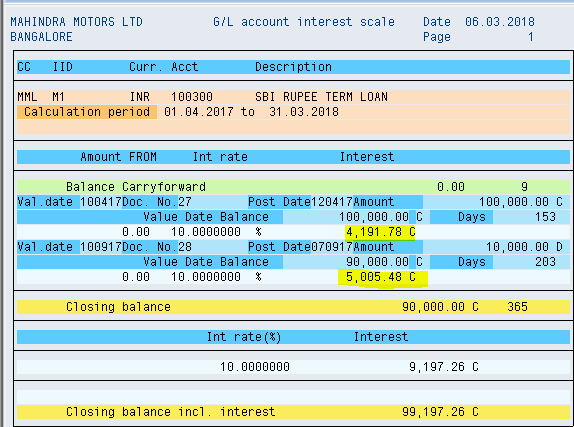
Interest Rates Changed
Interest rate change from 10% to 12% from 01.06.2017
On 100000 from 10.04.2017 to 31.05.2017 @ 10%
On 100000 from 01.06.2017 to 09.09.2017 @ 12%
On 90000 form 10.09.2017 to 31.03.2018 @ 12%
Enter Interest rate(new) - (transaction code is OB83)
Step 1) Select New Entries button
Step 2) Populate the following fields: Reference, Valid from and Interest rate
Step 3) Select save button
 we get message below
we get message belowBalance Interest Calculation (when rate changed)
(transaction code is f.52)
Populate the following fields : Chart of Accounts, Company code, G/L account and Calculation period Select additional balance line check box
Execute
Here we view Interest rate and Interest
(100000*10%*52/365 days = 1,424.66
100000*12%*101/365 days = 3320.55
90000*12%*203/365 days = 6006.58)
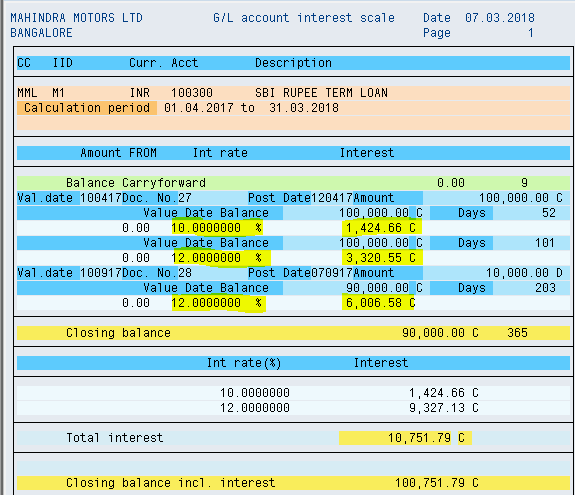
Interest Postings to Accounts (one month) (Transaction code is f.52)
Step 1) Populate the following fields: Chart of Accounts, Company code, G/L account and Calculation period
Select Post interest settlements check box and update master records check box
Session name :MML
Posting to business area : MMLH
Posting date of session : 30.04.2017
Posting segment text : Interest for April 2017
Select Execute button
Here we can see Interest for a month (100000*10%*21/365 days)
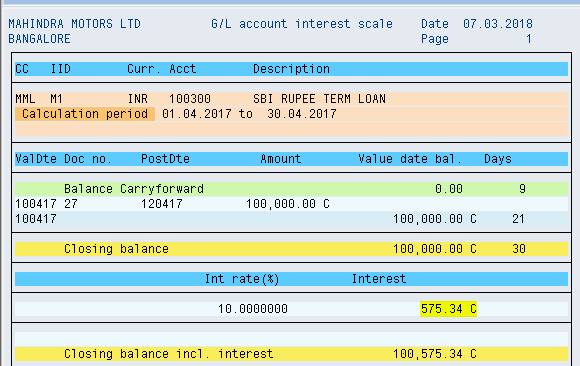
Step 2) To view the batch Input session From the menu select System - Services - Batch input - Session
 Step 3) Select the Session name and press process button
Step 3) Select the Session name and press process buttonStep 4) Select Display errors only radio button and press process button
Step 5) We get message Processing of batch input session completed
To view the Document Posted (Use transaction code - FB03)

Go and see the G/L master (Transaction code is FS00)
Step 1) Give G/L account and company code
Select Display button


Step 2) Select Create/bank/interest tab
Here we see Key date of last interest calculation and Date of last interest run