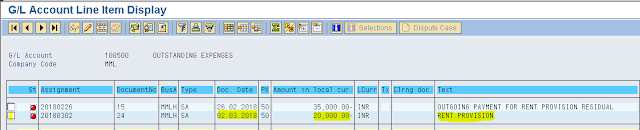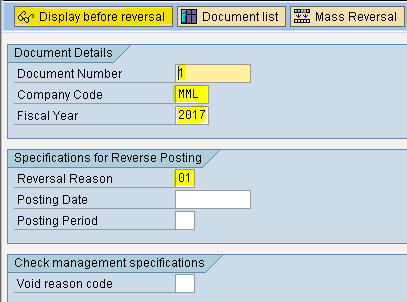Reversals
When we post a wrong entry in SAP, under such circumstance we have to go for reversal of the document or pass rectification entry. There are many types of reversal allowed in SAP listed below :
1) Individual Document Reversal
2) Reversal of Reversed Document
3) Mass Reversal
4) Cleared Items Reversal
5) Accrual/deferral document Reversal
Individual Document Reversal
Under this type of reversal, we can reverse one document at a time. We have to give reversal reason at the time of reversing document.
Path: Accounting - Financial Accounting - General Ledger - Document - Reverse - Individual Reversal (Transaction code is FB08)
Step 1) Populate the following fields: Document no, Company code, Fiscal Year
Select 01 Reversal Reason
Press Display before Reversal
Step 2) Here, note cash account is debited while equity share capital is credited
Select the back arrow

Step 3) Select save button we get a message document was posted in company code
we get a message document was posted in company code
Step 4) To view document posted use Transaction code FB03
Give the document no, company code and Fiscal year
Press enter
Here we see cash being credited while equity capital being debited
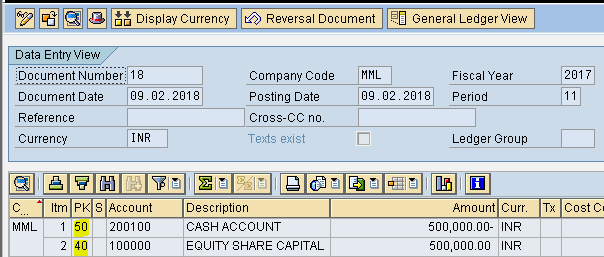
Reversal of Reversed Document
We had to reverse document 2 but by mistake we reversed Document 1 and it has generated document number 18
Step 1) Use the transaction code F-02
From menu select post with reference
Step 2) Populate the following fields: Document number, Company code and Fiscal Year
Select Generate reverse posting check box
Select Display line items check box
Press enter
Press enter once again
Step 3) Change Text to reversal for doc no 18
Press enter
Step 4) Change the text to +
Step 5) From menu document - Simulate and save
Mass Reversal
To reverse more than one document at a time we use mass reversal. The documents to be reversed can be continuous numbers or random numbers.
Path: Accounting - Financial Accounting - General Ledger - Document - Reverse - Mass Reversal (Transaction code is F.80)
Step 1) Give the company code
To give random numbers select multiple selection button beside the document number
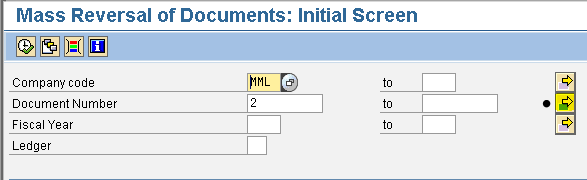
Step 2) Select Single Values tab
Give document numbers to be reversed and press execute button
Step 3) Reason for reversal 01
Select test run check box
Execute
Step 4) Select Reverse document button in the next screen
Now the Documents are reversed
Cleared Items Reversal
Under this Reversal, we must remember the cleared document number than reverse it and find it back in open item
Firstly, know the cleared document number (Transaction code is FBL3N)

Reset Cleared Items - to make it as open. There will be no link between payment and provision.
Path: Accounting - Financial Accounting - General Ledger - Document - Reset Clear Items (Transaction code is FBRA)
Step 1) Populate the following fields: Clearing document, Company code and Fiscal year
Select save button
Step 2) In the pop up window select resetting and reverse button
Step 3) Give the Reversal reason 01
Press enter
We get a message clearing 25 reset
Press enter
We get message document was posted in company code
Press enter
Go and see in Open Item Managed Account Transaction (Tr.code is FBL3N)
Give G/L account no and company code
Select open item radio button
Select normal items check box
Execute
Document 25 cleared is back in open items
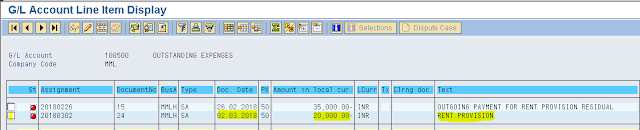
When we post a wrong entry in SAP, under such circumstance we have to go for reversal of the document or pass rectification entry. There are many types of reversal allowed in SAP listed below :
1) Individual Document Reversal
2) Reversal of Reversed Document
3) Mass Reversal
4) Cleared Items Reversal
5) Accrual/deferral document Reversal
Individual Document Reversal
Under this type of reversal, we can reverse one document at a time. We have to give reversal reason at the time of reversing document.
Path: Accounting - Financial Accounting - General Ledger - Document - Reverse - Individual Reversal (Transaction code is FB08)
Step 1) Populate the following fields: Document no, Company code, Fiscal Year
Select 01 Reversal Reason
Press Display before Reversal
Step 2) Here, note cash account is debited while equity share capital is credited
Select the back arrow


Step 3) Select save button
 we get a message document was posted in company code
we get a message document was posted in company codeStep 4) To view document posted use Transaction code FB03
Give the document no, company code and Fiscal year
Press enter
Here we see cash being credited while equity capital being debited
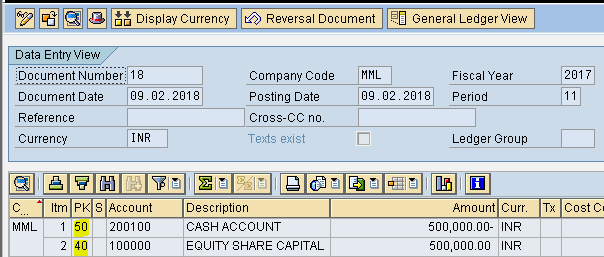
Reversal of Reversed Document
We had to reverse document 2 but by mistake we reversed Document 1 and it has generated document number 18
Step 1) Use the transaction code F-02
From menu select post with reference
Step 2) Populate the following fields: Document number, Company code and Fiscal Year
Select Generate reverse posting check box
Select Display line items check box
Press enter
Press enter once again
Step 3) Change Text to reversal for doc no 18
Press enter
Step 4) Change the text to +
Step 5) From menu document - Simulate and save

Mass Reversal
To reverse more than one document at a time we use mass reversal. The documents to be reversed can be continuous numbers or random numbers.
Path: Accounting - Financial Accounting - General Ledger - Document - Reverse - Mass Reversal (Transaction code is F.80)
Step 1) Give the company code
To give random numbers select multiple selection button beside the document number
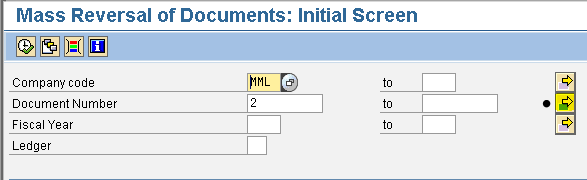
Step 2) Select Single Values tab
Give document numbers to be reversed and press execute button
Step 3) Reason for reversal 01
Select test run check box
Execute
Step 4) Select Reverse document button in the next screen
Now the Documents are reversed
Cleared Items Reversal
Under this Reversal, we must remember the cleared document number than reverse it and find it back in open item
Firstly, know the cleared document number (Transaction code is FBL3N)
Reset Cleared Items - to make it as open. There will be no link between payment and provision.
Path: Accounting - Financial Accounting - General Ledger - Document - Reset Clear Items (Transaction code is FBRA)
Step 1) Populate the following fields: Clearing document, Company code and Fiscal year
Select save button
Step 2) In the pop up window select resetting and reverse button
Step 3) Give the Reversal reason 01
Press enter
We get a message clearing 25 reset
Press enter
We get message document was posted in company code
Press enter
Go and see in Open Item Managed Account Transaction (Tr.code is FBL3N)
Give G/L account no and company code
Select open item radio button
Select normal items check box
Execute
Document 25 cleared is back in open items