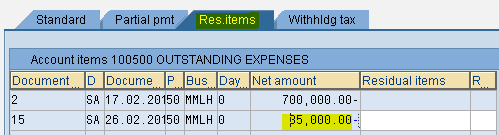Open Item Management
At the month end we make the provision. At the time of payment we adjust the provision. If excess payment is made, difference between actual payment and provision is considered as expenditure for that month. This is used for Vendors, Customers and Balance sheet items where clearing is required. We have to select the open item management check box while creating the G/L accounts
We can view the account in 3 ways:-
a. Open items (payable)
b. Cleared items (paid)
c. All items (payable + paid)
Three scenarios for Open Item Management
1) Full Clearing
2) Partial Clearing
3) Residual Clearing
RESIDUAL CLEARING
Steps:
1) Rent Provision (tr code F-02)
2) Outgoing payment with Residual clearing Method (tr code F-07)
3) View Open Items and Cleared Items (tr code FBL3N)
4) Make Payment of Balance Amount (tr code F-07)
5) Checking Open Items and Cleared items after Payment (tr code FBL3N)
Rent Provision
Path: Accounting - Financial Accounting - General Ledger - Posting - General Posting (Transaction code is F-02)
Step 1) Populate the following fields: Document Date, Type, Company Code, Reference, Posting Key and Account
Press enter
Note:
Reference refers bill number of Vendors or Customers
Step 2) Populate the following fields: Amount, Business Area, Text, Posting key and Account in the next screen and press enter
Step 3) Populate the following fields: Amount, Business Area and Text
Press Enter
Step 4) From the menu select Document - Simulate and save
We get a message below Document was posted in company code
Outgoing Payment using Residual Clearing Method
Path: Accounting - Financial Accounting - General Ledger - Posting - Outgoing Payments (Transaction code is F-07)
Step 1) Populate the following fields: Document Date, Type, Company Code, Reference, Clearing text, Account under Bank data, Business Area, Amount, Text, Account under open item selection and Account type
Select Process open items
Step 2) Place cursor on the amount against which we want to adjust
Step 3) Select the Residual payment tab it creates Residual Items column
Double click on net amount
Double click on residual items amount
Amount entered and Assigned should be the same
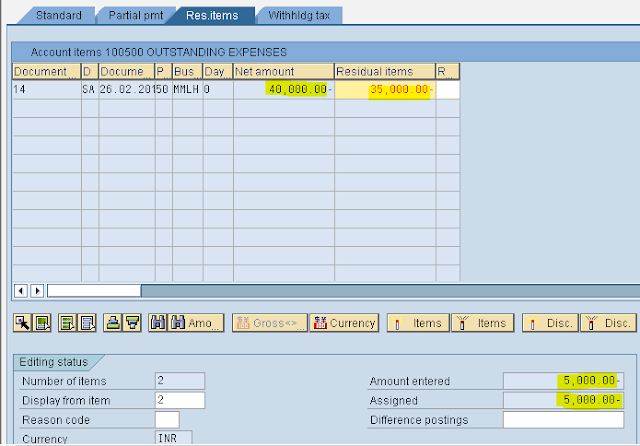
Step 4) From the menu select Document - Simulate
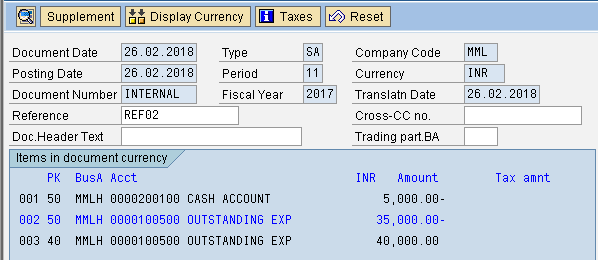
Double click the blue font line item
Populate the Text field and select save button
We get message Document was posted in company code
View Open Items and Cleared Items
Path: Accounting - Financial Accounting - General Ledger - Account - Display/Change Line Items (Transaction code is FBL3N)
Step 1) Give G/L account and Company code
Select Open items radio button and Normal items check box
Execute

Go back and select the cleared items radio button

Make Payment of Balance Amount 35000/- (Tr. code is F-07)
Step 1) Populate the following fields: Document Date, Type, Company Code, Reference, Clearing text, Account under Bank data, Business Area, Amount, Text, Account under open item selection and Account type
Select Process open items
Step 2) Double click on balance amount 35000/- under the Residual tab
Step 3) From the menu Document - Simulate and save
We get message below Document was posted in company code
View Open Items and Cleared Items after Payment (Tr. code is FBL3N)
Step 1) Give G/L account and Company code
Select Cleared items radio button and Normal items check box
Execute
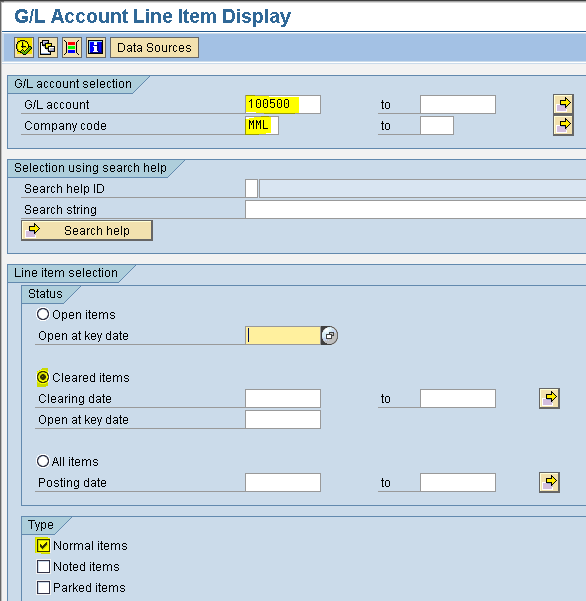

Verification: Press the back arrow and select Open Items radio button
and select Open Items radio button
Execute

We don't find rent provision because it is cleared
At the month end we make the provision. At the time of payment we adjust the provision. If excess payment is made, difference between actual payment and provision is considered as expenditure for that month. This is used for Vendors, Customers and Balance sheet items where clearing is required. We have to select the open item management check box while creating the G/L accounts
We can view the account in 3 ways:-
a. Open items (payable)
b. Cleared items (paid)
c. All items (payable + paid)
Three scenarios for Open Item Management
1) Full Clearing
2) Partial Clearing
3) Residual Clearing
RESIDUAL CLEARING
Steps:
1) Rent Provision (tr code F-02)
2) Outgoing payment with Residual clearing Method (tr code F-07)
3) View Open Items and Cleared Items (tr code FBL3N)
4) Make Payment of Balance Amount (tr code F-07)
5) Checking Open Items and Cleared items after Payment (tr code FBL3N)
Rent Provision
Path: Accounting - Financial Accounting - General Ledger - Posting - General Posting (Transaction code is F-02)
Step 1) Populate the following fields: Document Date, Type, Company Code, Reference, Posting Key and Account
Press enter
Note:
Reference refers bill number of Vendors or Customers
Step 2) Populate the following fields: Amount, Business Area, Text, Posting key and Account in the next screen and press enter
Step 3) Populate the following fields: Amount, Business Area and Text
Press Enter
Step 4) From the menu select Document - Simulate and save
We get a message below Document was posted in company code
Outgoing Payment using Residual Clearing Method
Path: Accounting - Financial Accounting - General Ledger - Posting - Outgoing Payments (Transaction code is F-07)
Step 1) Populate the following fields: Document Date, Type, Company Code, Reference, Clearing text, Account under Bank data, Business Area, Amount, Text, Account under open item selection and Account type
Select Process open items
Step 2) Place cursor on the amount against which we want to adjust
Step 3) Select the Residual payment tab it creates Residual Items column
Double click on net amount
Double click on residual items amount
Amount entered and Assigned should be the same
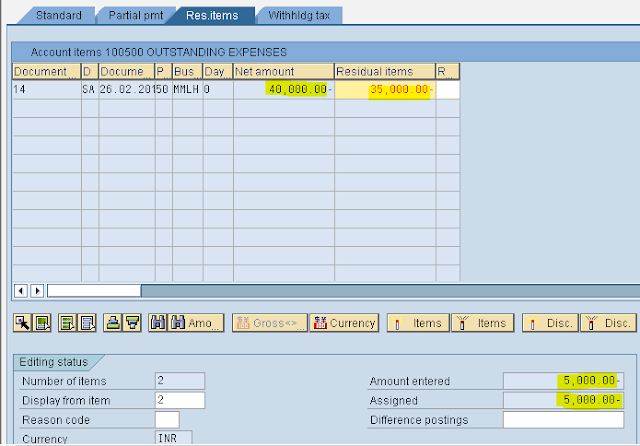
Step 4) From the menu select Document - Simulate
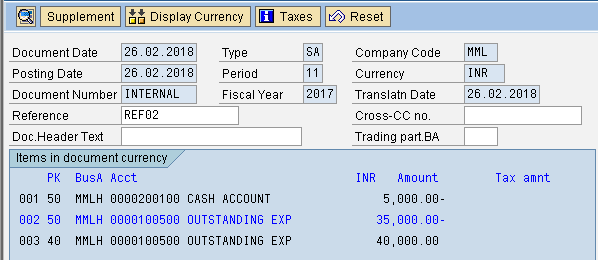
Double click the blue font line item
Populate the Text field and select save button

We get message Document was posted in company code
View Open Items and Cleared Items
Path: Accounting - Financial Accounting - General Ledger - Account - Display/Change Line Items (Transaction code is FBL3N)
Step 1) Give G/L account and Company code
Select Open items radio button and Normal items check box
Execute

Open Item View

Go back and select the cleared items radio button
Cleared Item View
Make Payment of Balance Amount 35000/- (Tr. code is F-07)
Step 1) Populate the following fields: Document Date, Type, Company Code, Reference, Clearing text, Account under Bank data, Business Area, Amount, Text, Account under open item selection and Account type
Select Process open items
Step 2) Double click on balance amount 35000/- under the Residual tab
Step 3) From the menu Document - Simulate and save
We get message below Document was posted in company code
View Open Items and Cleared Items after Payment (Tr. code is FBL3N)
Step 1) Give G/L account and Company code
Select Cleared items radio button and Normal items check box
Execute

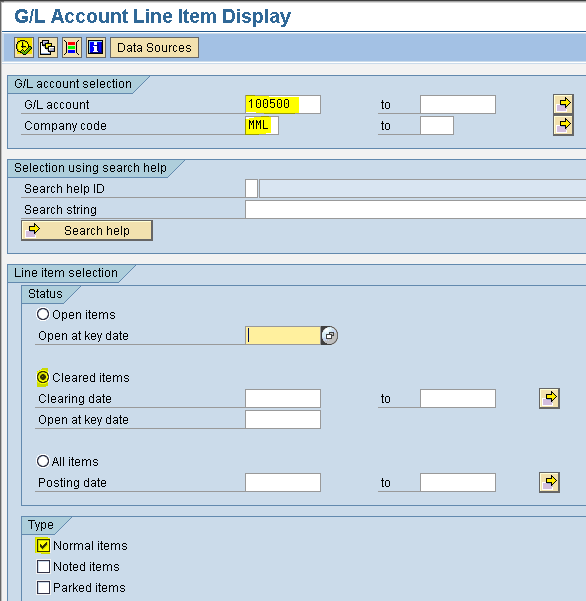
Cleared Item View
Verification: Press the back arrow
 and select Open Items radio button
and select Open Items radio buttonExecute

We don't find rent provision because it is cleared