Hold Document
Hold Document is temporary document carrying a document number which should be assigned while creating the hold document. This is used for adjustment purpose when the transaction is uncertain i.e we do not know either debit or credit. This document can be deleted. Hold Document does not update records. Document data is not available for evaluation.
Example:- Loan to Directors (Create hold document. Once money is paid back delete document)
Steps:
1) Run a Program called "RFTMPBLU" for conversion of hold documents
2) Creation of Hold document
a) Document with credit entry only
b) Document with debit and credit entries
3) Delete/Complete Hold Document
Run a Program called "RFTMPBLU" for Conversion of Hold Documents
Path: Tools - ABAP Workbench - Development - ABAP Editor (Transaction code is SE38)
Step 1) Give Program name and select execute button
Step 2) Select the No termination for read error check box and press execute
Creation of Hold Document (t-code is F-02)
a) Document with credit entry only
Step 1) Populate the following fields: Document date, Posting date, Company code, Type, Account and Posting key
Press enter
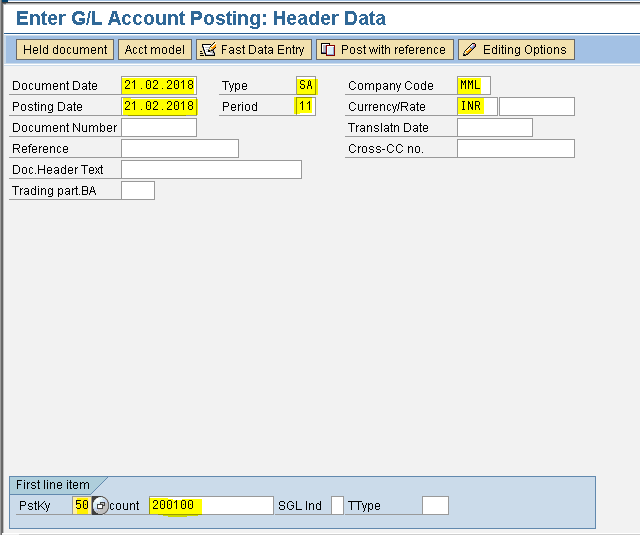
Step 2) Enter Amount, Business area and Text
Press enter
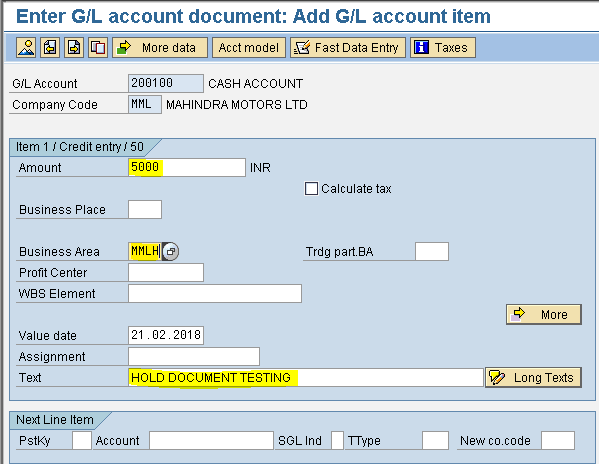
Step 3) From the menu select Document Hold
Step 4) Enter Temporary document number in the pop up window and select the Hold document button
we get a message below DOC1 was held
b) Document with debit and credit entries
Step 1) Populate the following fields: Document date, Posting date, Company code, Type, Account, Period, Currency and Posting key
Press enter
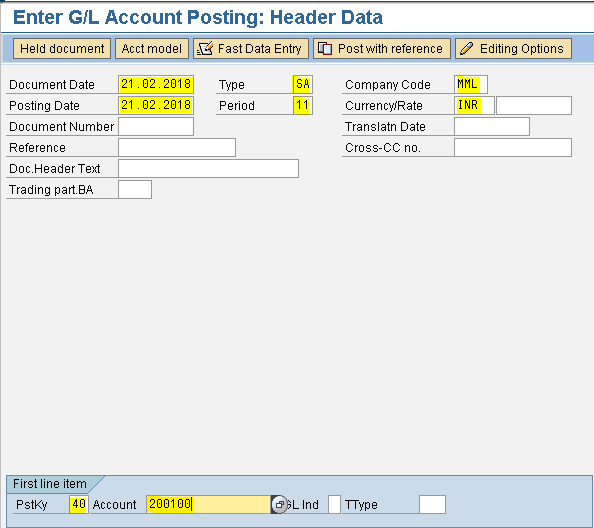
Step 2) Enter Amount, Business area, Text, Posting key and Account
Press enter
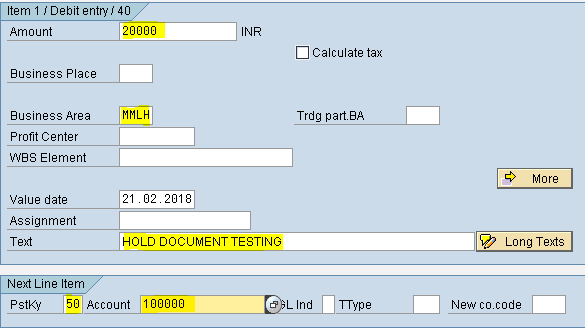
Step 3) Enter Amount, Business area and Text
Step 4) From the menu select Document Hold
Step 5) Enter Temporary document number in the pop up window and select the Hold document button
we get a message below DOC2 was held
Delete/Complete Hold Document (f-02)
Step 1) From the menu select Document - Get held Document
Step 2) Select the Document list button in the next screen or you may even enter Temporary document number manually
Step 3) Keep the cursor on document number DOC2 and select the Delete button
Step 4) Select back arrow and click Document list button
and click Document list button
Step 5) Keep the cursor on document number DOC1 and select the Choose button
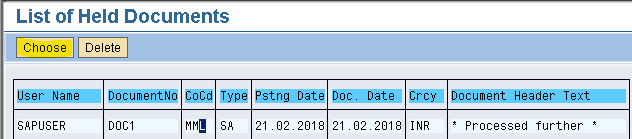
Step 6) Give the Posting key and Account no to complete the document with credit entry only
Enter
Step 7) Enter Amount, Business area and Text
Step 8) From the menu select Document- Simulate and Click save icon
Document is posted in the Company code
Hold Document is temporary document carrying a document number which should be assigned while creating the hold document. This is used for adjustment purpose when the transaction is uncertain i.e we do not know either debit or credit. This document can be deleted. Hold Document does not update records. Document data is not available for evaluation.
Example:- Loan to Directors (Create hold document. Once money is paid back delete document)
Steps:
1) Run a Program called "RFTMPBLU" for conversion of hold documents
2) Creation of Hold document
a) Document with credit entry only
b) Document with debit and credit entries
3) Delete/Complete Hold Document
Run a Program called "RFTMPBLU" for Conversion of Hold Documents
Path: Tools - ABAP Workbench - Development - ABAP Editor (Transaction code is SE38)
Step 1) Give Program name and select execute button

Step 2) Select the No termination for read error check box and press execute

Creation of Hold Document (t-code is F-02)
a) Document with credit entry only
Step 1) Populate the following fields: Document date, Posting date, Company code, Type, Account and Posting key
Press enter
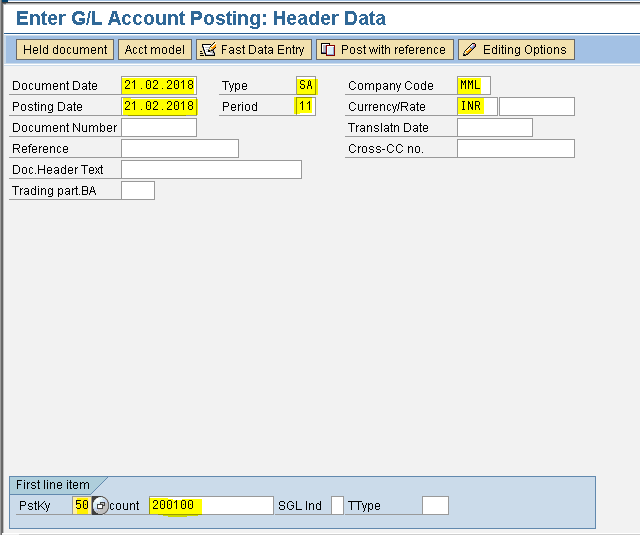
Step 2) Enter Amount, Business area and Text
Press enter
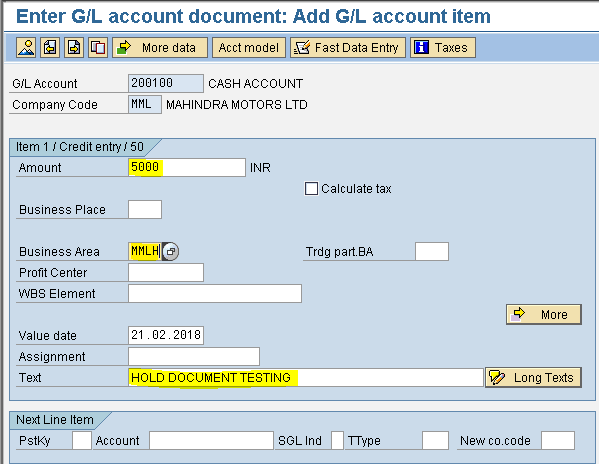
Step 3) From the menu select Document Hold
Step 4) Enter Temporary document number in the pop up window and select the Hold document button
we get a message below DOC1 was held
b) Document with debit and credit entries
Step 1) Populate the following fields: Document date, Posting date, Company code, Type, Account, Period, Currency and Posting key
Press enter
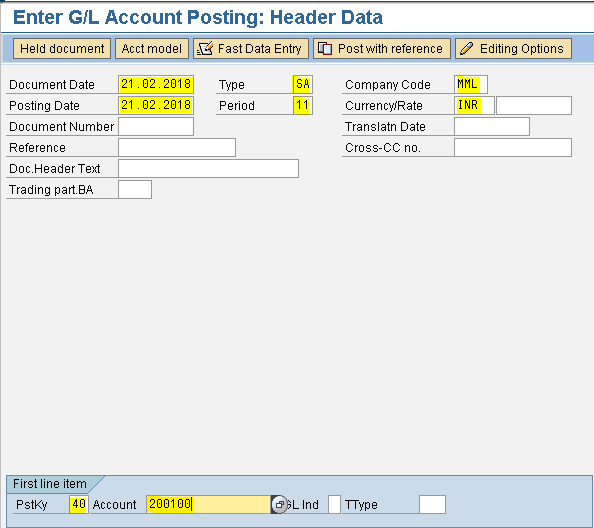
Step 2) Enter Amount, Business area, Text, Posting key and Account
Press enter
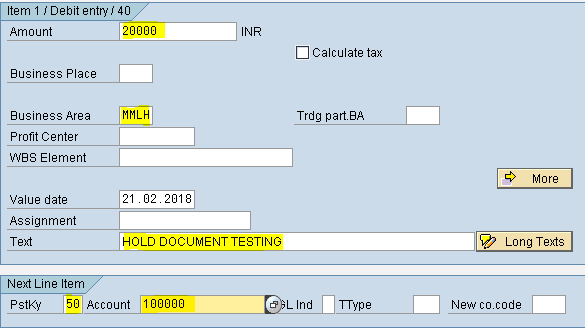
Step 3) Enter Amount, Business area and Text
Step 4) From the menu select Document Hold
Step 5) Enter Temporary document number in the pop up window and select the Hold document button
we get a message below DOC2 was held
Delete/Complete Hold Document (f-02)
Step 1) From the menu select Document - Get held Document
Step 2) Select the Document list button in the next screen or you may even enter Temporary document number manually
Step 3) Keep the cursor on document number DOC2 and select the Delete button
Step 4) Select back arrow
 and click Document list button
and click Document list buttonStep 5) Keep the cursor on document number DOC1 and select the Choose button
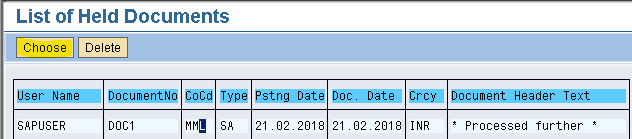
Step 6) Give the Posting key and Account no to complete the document with credit entry only
Enter
Step 7) Enter Amount, Business area and Text
Step 8) From the menu select Document- Simulate and Click save icon

Document is posted in the Company code















