Foreign Currency Transactions
There are three types of Exchange Rates defined by SAP
1) Bank Buying Rate - G Type
2) Bank Selling Rate - B Type
3) Average Rate - M Type
Check Exchange Rate Type
Path: SPRO - Sap Reference IMG - SAP NetWeaver - General Settings - Currencies - Check Exchange Rate Types (Transaction code is OKUT)
Select the menu path
Step 1) Select the Position Button
Populate the Exchange Rate Type field and press enter
Follow the same for B and M
Define Translation Ratios for Currency Translation
Here we give conversion factors for two currencies
Note:
1) Once we follow one conversion factor, for all the years we must follow the same. If changed in between it gives wrong results.
2) Conversion factors are given at client level not at company code level.
Path: SPRO - Sap Reference IMG - SAP NetWeaver - General Settings - Currencies - Define Translation Ratios for Currency Translation (Transaction code is OBBS)
Step 1) Ignore the warning message select the yes button
Step 2) Select New Entries button
Populate the following fields : Exchange rate type, From, To, Valid from , Ratio (from) and Ratio (to)
Select the save button
Press enter to save in your request
Enter Exchange Rates
We can enter foreign exchange rates daily, weekly or monthly. For each Exchange type we can enter only one rate in a day. This is known as Forex Table.
Path: SPRO - Sap Reference IMG - SAP NetWeaver - General Settings - Currencies - Enter Exchange Rates (Transaction code is F-62)
Step 1) Select New Entries button
Populate the following fields : Exchange type, Valid from, From currency, Direct Quotation, To currency
Select save button and save in your request
and save in your request
Foreign currency postings for end user area
Scenario: 1
When exchange rate is not entered at the time of posting.
1) It takes rate from the Forex table.
2) Enter default Exchange rate type based on document type
Note:
a) B - Bank Selling Rate
b) G - Bank Buying Rate
c) If we don not specify exchange rate type for the document type system assumes "M" i.e Average Rate.
To enter default exchange rate type B for the document type SA ( Transaction code OBA7 )
Step 1) Select type SA and Press details button
Step 2) Under Default value
Exchange rate type for foreign currency documents - select B ( Bank Selling Rate)
Save
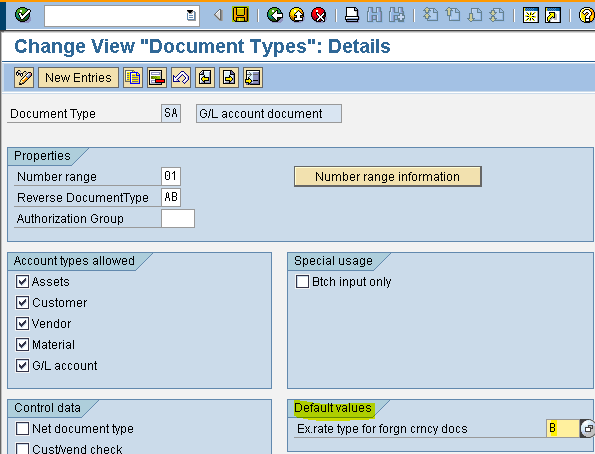
Press enter to save in your request
Posting of Expenditure in USD (Transaction code is F-02)
Step 1) Populate the following fields : Document date, Type, Company code, Currency, posting Key and Account
Press enter
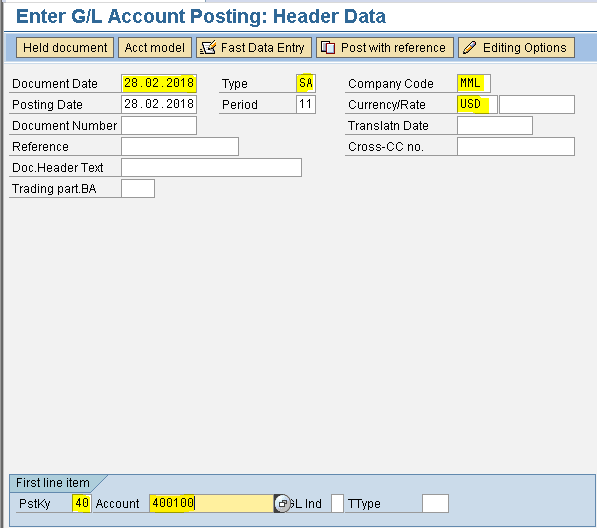
Step 2) Populate the following fields : Amount, Business area, Text, Posting key and Account
Press enter
Step 3) Populate the following fields : Amount, Business area and Text
Step 4) Form the menu Document - Simulate
To view in INR press the Display Currency button
Save
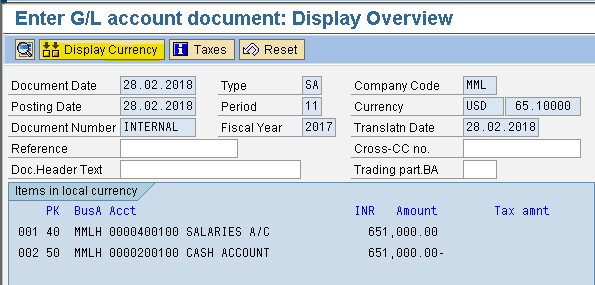
Document gets posted in company code
Scenario: 2
When exchange rate is entered at the time of posting.
Posting of Expenditure in USD (Transaction code is F-02)
Step 1) Populate the following fields : Document date, Type, Company code, Currency/Rate, posting Key and Account
Press enter
Step 2) Populate the following fields : Amount, Business area, Text, Posting key and Account
Press enter
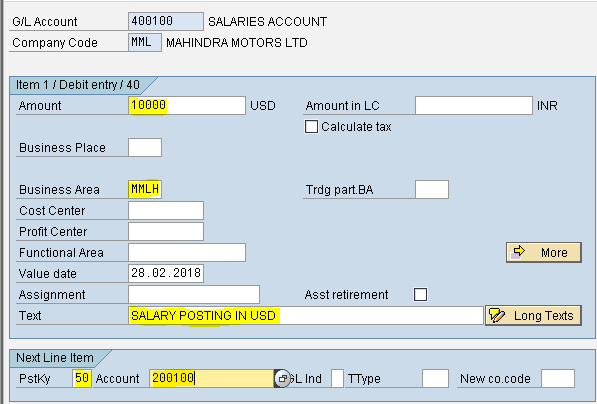
Step 3) Populate the following fields : Amount, Business area and Text
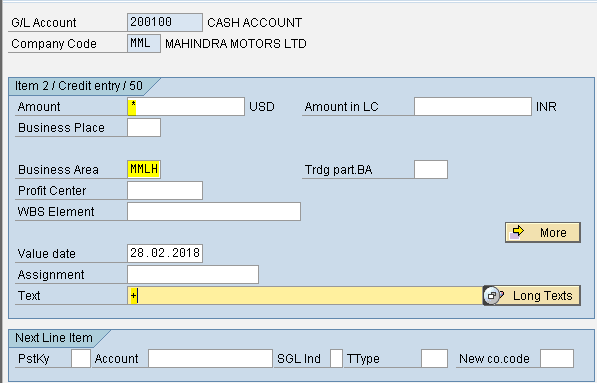
Step 4) Form the menu Document - Simulate
To view in INR press the Display Currency button
Save
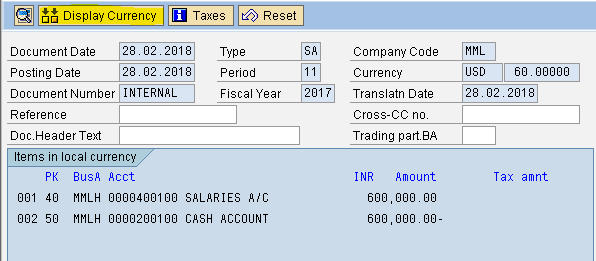
Document gets posted in company code
Note: Scenario 2 is always followed
There are three types of Exchange Rates defined by SAP
1) Bank Buying Rate - G Type
2) Bank Selling Rate - B Type
3) Average Rate - M Type
Check Exchange Rate Type
Path: SPRO - Sap Reference IMG - SAP NetWeaver - General Settings - Currencies - Check Exchange Rate Types (Transaction code is OKUT)
Step 1) Select the Position Button

Populate the Exchange Rate Type field and press enter
Follow the same for B and M
Define Translation Ratios for Currency Translation
Here we give conversion factors for two currencies
| FOREIGN | INR |
| USD 1 (United States Dollar) | 1 |
| EURO 1 (European Currency) | 1 |
| JPY 1 (Japanese Yen) | 1 |
| ITL 1 (Italian Lira) | 1 |
| GBP 1 (Great Britain Pound) | 1 |
Note:
1) Once we follow one conversion factor, for all the years we must follow the same. If changed in between it gives wrong results.
2) Conversion factors are given at client level not at company code level.
Path: SPRO - Sap Reference IMG - SAP NetWeaver - General Settings - Currencies - Define Translation Ratios for Currency Translation (Transaction code is OBBS)
Step 1) Ignore the warning message select the yes button

Populate the following fields : Exchange rate type, From, To, Valid from , Ratio (from) and Ratio (to)
Select the save button
Enter Exchange Rates
We can enter foreign exchange rates daily, weekly or monthly. For each Exchange type we can enter only one rate in a day. This is known as Forex Table.
Path: SPRO - Sap Reference IMG - SAP NetWeaver - General Settings - Currencies - Enter Exchange Rates (Transaction code is F-62)
Step 1) Select New Entries button

Populate the following fields : Exchange type, Valid from, From currency, Direct Quotation, To currency
Select save button
 and save in your request
and save in your requestForeign currency postings for end user area
Scenario: 1
When exchange rate is not entered at the time of posting.
1) It takes rate from the Forex table.
2) Enter default Exchange rate type based on document type
| NATURE OF DOCUMENT |
DOCUMENT TYPE
| EXCHANGE RATE TYPE |
|---|---|---|
General Ledger Posting
|
SA
| B |
FI Purchase Invoice Posting
|
KR
| B |
MM purchases
|
RE
|
B
|
SD Sales Invoice Posting
|
RV
|
G
|
FI Sales Invoice Posting
| DR |
G
|
Note:
a) B - Bank Selling Rate
b) G - Bank Buying Rate
c) If we don not specify exchange rate type for the document type system assumes "M" i.e Average Rate.
To enter default exchange rate type B for the document type SA ( Transaction code OBA7 )
Step 1) Select type SA and Press details button

Step 2) Under Default value
Exchange rate type for foreign currency documents - select B ( Bank Selling Rate)
Save
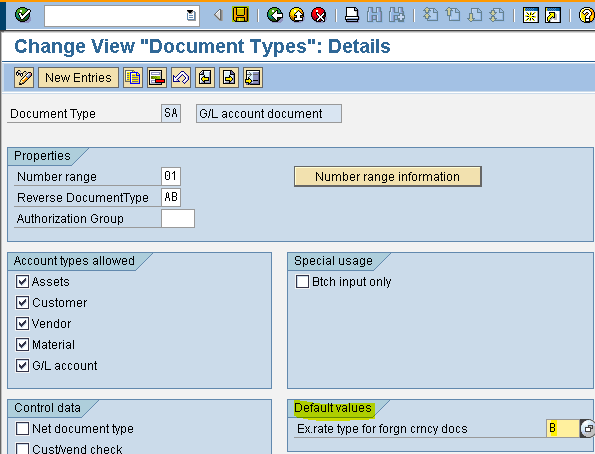
Press enter to save in your request
Posting of Expenditure in USD (Transaction code is F-02)
Step 1) Populate the following fields : Document date, Type, Company code, Currency, posting Key and Account
Press enter
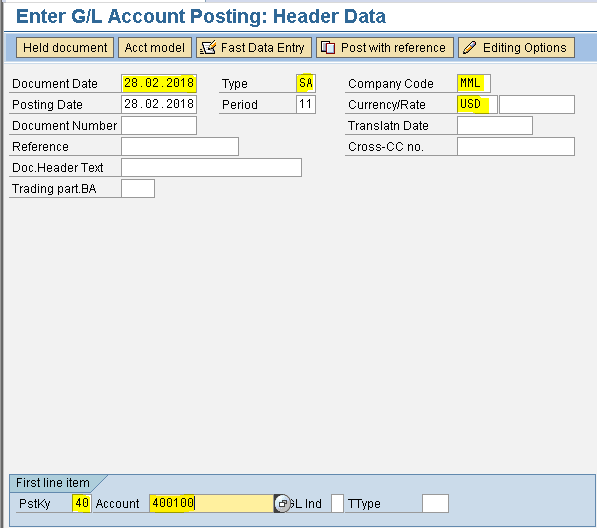
Step 2) Populate the following fields : Amount, Business area, Text, Posting key and Account
Press enter
Step 3) Populate the following fields : Amount, Business area and Text
Step 4) Form the menu Document - Simulate
To view in INR press the Display Currency button
Save
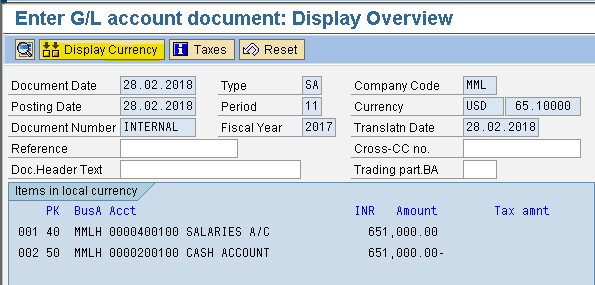
Document gets posted in company code
Scenario: 2
When exchange rate is entered at the time of posting.
Posting of Expenditure in USD (Transaction code is F-02)
Step 1) Populate the following fields : Document date, Type, Company code, Currency/Rate, posting Key and Account
Press enter
Step 2) Populate the following fields : Amount, Business area, Text, Posting key and Account
Press enter
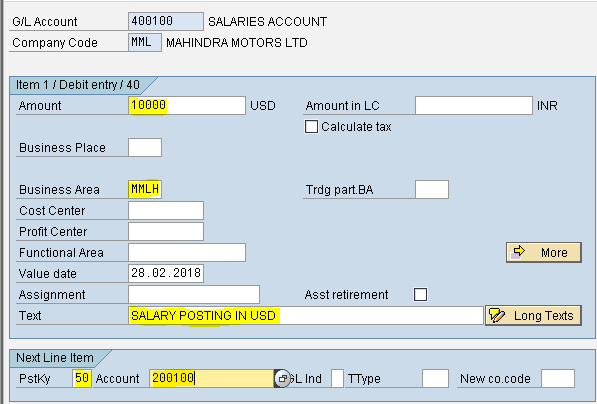
Step 3) Populate the following fields : Amount, Business area and Text
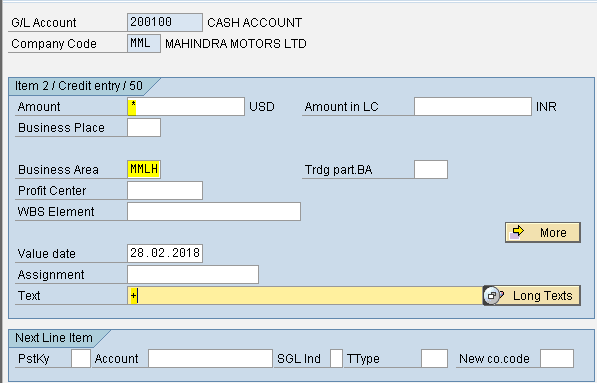
Step 4) Form the menu Document - Simulate
To view in INR press the Display Currency button
Save
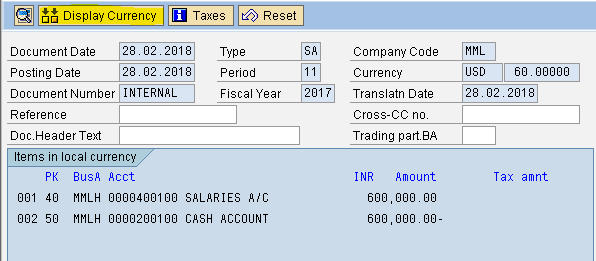
Document gets posted in company code
Note: Scenario 2 is always followed













