Posting of Transactions
Path: Accounting Financial Accounting - General Ledger - Posting - General Posting (Transaction code is F-02)
Step 1) Populate the following fields: Document Date, Type, Company Code, Period, Currency and Posting key.
Select the G/L account from the drop down button and press enter
Note:
a) Posting date is the server date (today's date)
b) SAP has given posting keys i.e
40 - G/L Account Debit
50 - G/L Account Credit
Step 2) Populate the following fields: Amount, Business Area, Value date, Text, Posting key, Account in the next screen and press enter
Step 3) Populate the following fields: Amount, Business Area, Value date, Text in the next screen
Note:
a) * means debits and credits are equal
b) + copies the last line item narration in the same document
Step 4) From the menu select document and press simulate to view the document details
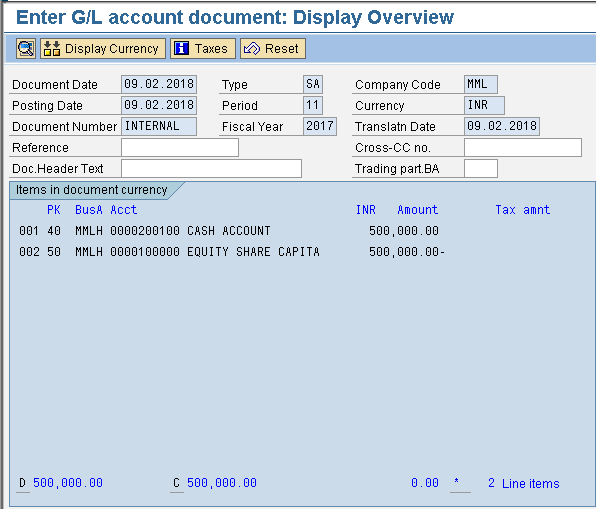
Note:
Debit will be posted without any sign and credit amount will be posted with minus sign.
After verification, select the save button or Ctrl+s to post the document.
or Ctrl+s to post the document.
We get notification below Document 1 was posted in the Company code MML
You have posted a document.
Path: Accounting Financial Accounting - General Ledger - Posting - General Posting (Transaction code is F-02)
Step 1) Populate the following fields: Document Date, Type, Company Code, Period, Currency and Posting key.
Select the G/L account from the drop down button and press enter
Note:
a) Posting date is the server date (today's date)
b) SAP has given posting keys i.e
40 - G/L Account Debit
50 - G/L Account Credit
Step 2) Populate the following fields: Amount, Business Area, Value date, Text, Posting key, Account in the next screen and press enter
Step 3) Populate the following fields: Amount, Business Area, Value date, Text in the next screen
Note:
a) * means debits and credits are equal
b) + copies the last line item narration in the same document
Step 4) From the menu select document and press simulate to view the document details
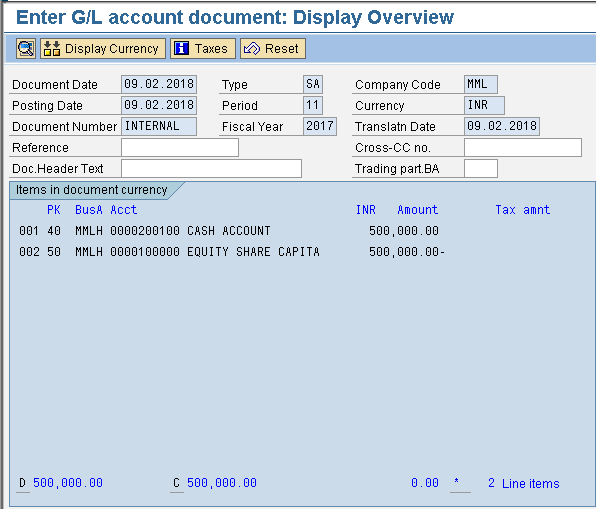
Note:
Debit will be posted without any sign and credit amount will be posted with minus sign.
After verification, select the save button
 or Ctrl+s to post the document.
or Ctrl+s to post the document.We get notification below Document 1 was posted in the Company code MML
You have posted a document.




