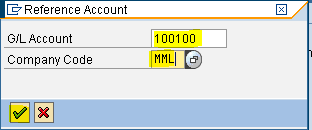General Ledger
General Ledger accounts are used to record business transaction. The G/L Master Record can be created at 3 different levels:
1) Centrally (FS00)
2) Chart of accounts level (FSP0)
3) Company code level (FSS0)
Accounts to be created:
1.Surplus in P&L Account - Reserve & Surplus
2.Equity share capital - Share Capital
3.Cash account - Current assets
To check account group for the accounts to be created follow the following path
Path: SPRO - Select SAP Reference IMG - Financial Accounting - General Ledger Accounting - GL accounts - Master Data - Preparation - Define Account Group (transaction code is OBD4)
Select the menu path
Step 1 ) In the next screen scroll down to find the position button and click on it
Step 2) Enter the company code that we defined previously
Press Enter
CREATION OF LEDGER
Path: Accounting - Financial Accounting - General Ledger - Master Records - GL Accounts - Individual Processing - Centrally (Transaction code is FS00)
Surplus in P&L Account
Step 1) Give the G/L account number, company code and choose the create icon to create a new ledger account
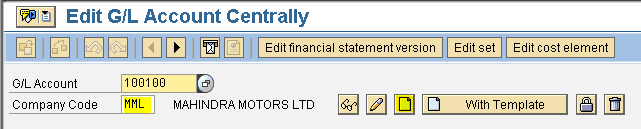
Step 2) Populate the following fields: Account group, Short text, G/L account long text in the same screen.
Choose the Balance sheet account radio button as reserve and surplus is a balance sheet item.
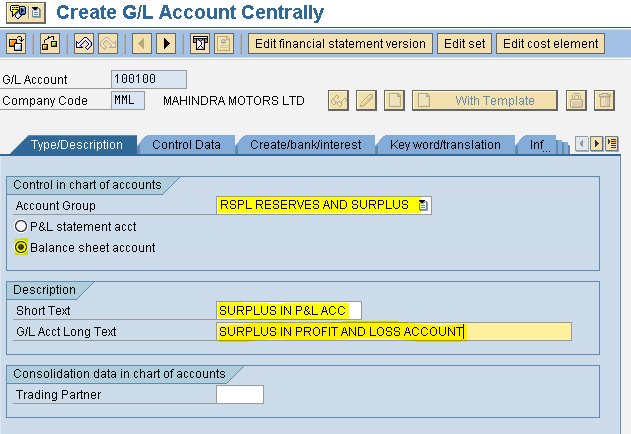
Note: Trading Partner field is used during preparation of the consolidated financial statement.
Step 3) Choose the Control Data tab in the same screen and select Only balance in local currency checkbox, select Line item display checkbox, select the sort key 001
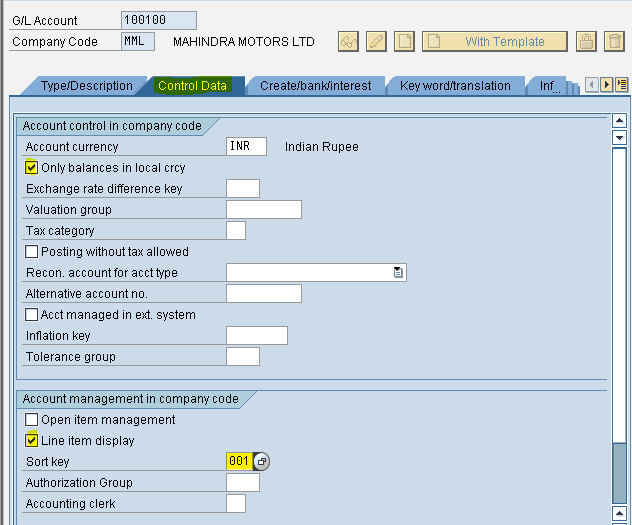
Step 4) Select the Create/bank/interest tab and update the Field status group to G001 and press the save button we get notification below data saved
we get notification below data saved
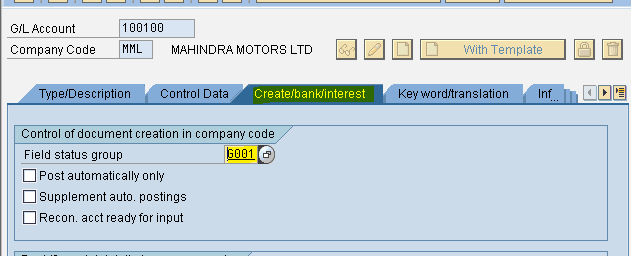
Equity Share Capital
Sap provides us with the option to create G/L accounts with reference to other G/L account.
Step 1) Give the G/L account number, Company code and press With Template button in order to create a new G/L account with reference to another G/L account
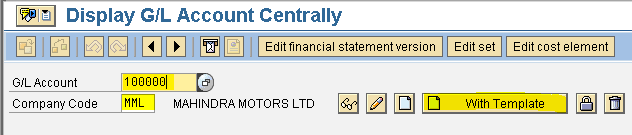
Step 2) Enter the G/L we created previously (surplus in P & L account) and Company code
Press enter
Step 3) Change the Account group to Share capital, select the balance sheet account radio button, change the short and long text.
Other fields are common
Select the save button we get notification data saved
we get notification data saved
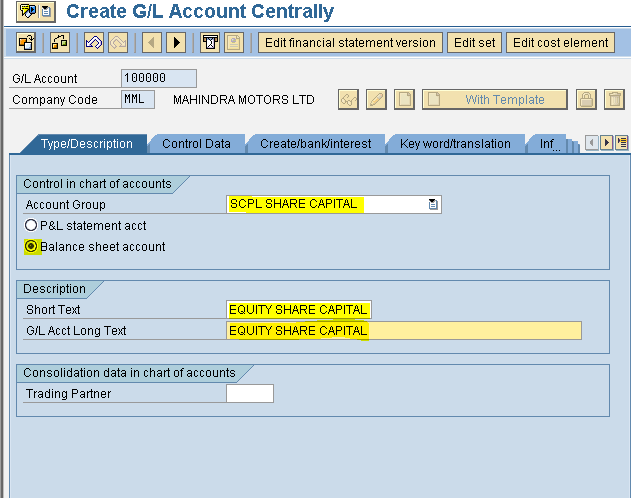
Cash Account
Step 1) Give the G/L account number, Company code and press With Template button in order to create a new G/L account with reference to another G/L account
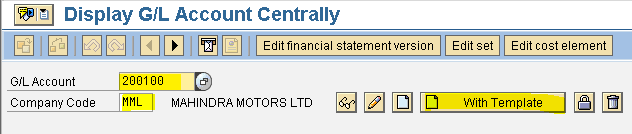
Step 2) Enter the G/L we created previously (surplus in P & L account) and Company code
Press enter
Step 3) Change the Account group to Current assets, select the balance sheet account radio button, change the short and long text.

Step 4) Select the Create/bank/interest tab and change the Field status group to G005 and check the relevant cash flow checkbox
Select the save button we get notification below data saved
we get notification below data saved
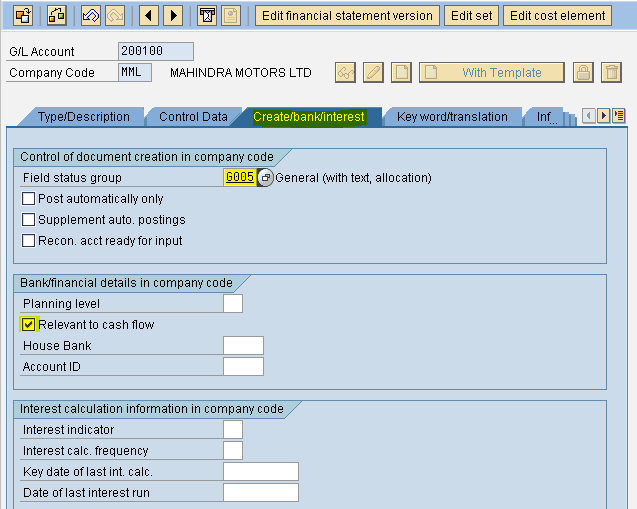
You have successfully created 3 G/L Accounts.
General Ledger accounts are used to record business transaction. The G/L Master Record can be created at 3 different levels:
1) Centrally (FS00)
2) Chart of accounts level (FSP0)
3) Company code level (FSS0)
Accounts to be created:
1.Surplus in P&L Account - Reserve & Surplus
2.Equity share capital - Share Capital
3.Cash account - Current assets
To check account group for the accounts to be created follow the following path
Path: SPRO - Select SAP Reference IMG - Financial Accounting - General Ledger Accounting - GL accounts - Master Data - Preparation - Define Account Group (transaction code is OBD4)
Step 1 ) In the next screen scroll down to find the position button and click on it
Step 2) Enter the company code that we defined previously
Press Enter
Now we can find the Account Group, name, From Account and To Account details of the G/L accounts to be created
CREATION OF LEDGER
Path: Accounting - Financial Accounting - General Ledger - Master Records - GL Accounts - Individual Processing - Centrally (Transaction code is FS00)
Surplus in P&L Account
Step 1) Give the G/L account number, company code and choose the create icon to create a new ledger account
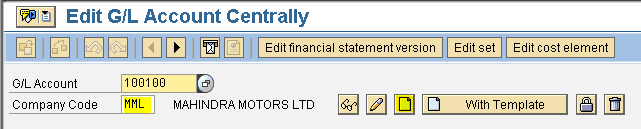
Step 2) Populate the following fields: Account group, Short text, G/L account long text in the same screen.
Choose the Balance sheet account radio button as reserve and surplus is a balance sheet item.
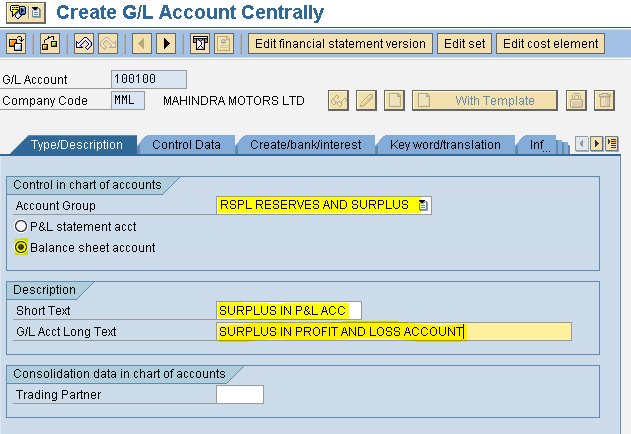
Note: Trading Partner field is used during preparation of the consolidated financial statement.
Step 3) Choose the Control Data tab in the same screen and select Only balance in local currency checkbox, select Line item display checkbox, select the sort key 001
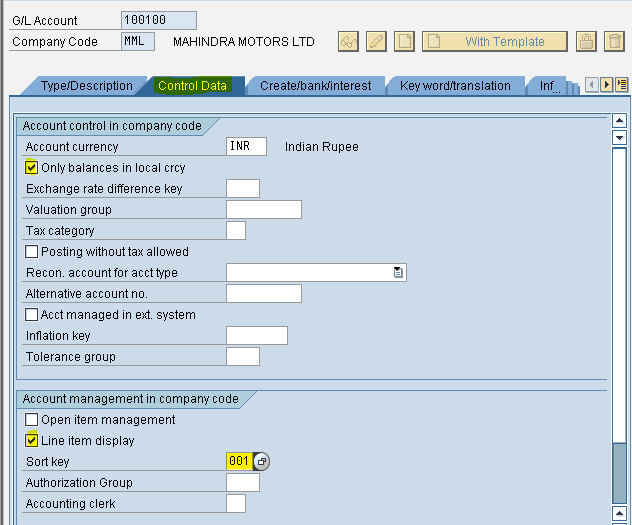
Step 4) Select the Create/bank/interest tab and update the Field status group to G001 and press the save button
 we get notification below data saved
we get notification below data saved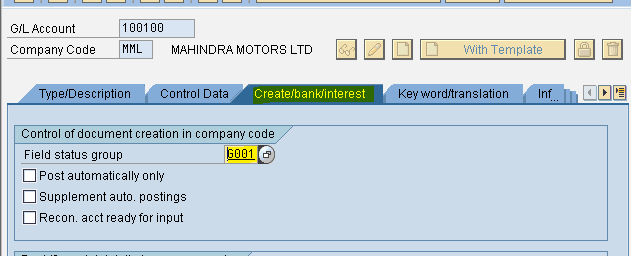
Equity Share Capital
Sap provides us with the option to create G/L accounts with reference to other G/L account.
Step 1) Give the G/L account number, Company code and press With Template button in order to create a new G/L account with reference to another G/L account
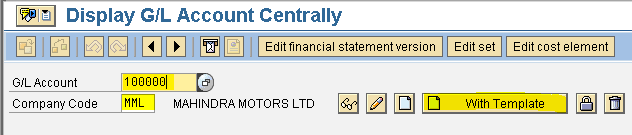
Step 2) Enter the G/L we created previously (surplus in P & L account) and Company code
Press enter
Step 3) Change the Account group to Share capital, select the balance sheet account radio button, change the short and long text.
Other fields are common
Select the save button
 we get notification data saved
we get notification data saved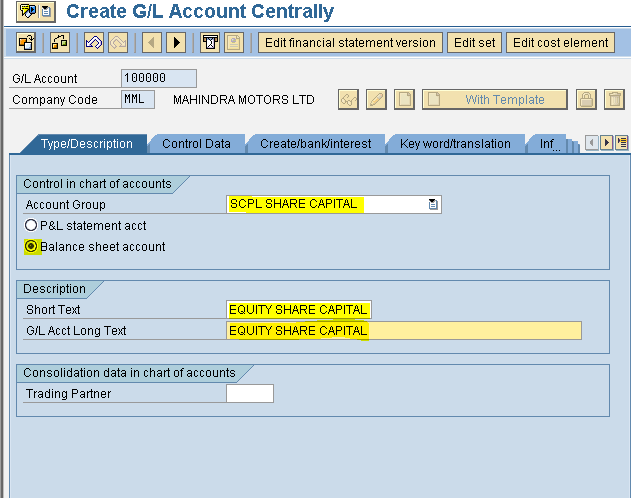
Cash Account
Step 1) Give the G/L account number, Company code and press With Template button in order to create a new G/L account with reference to another G/L account
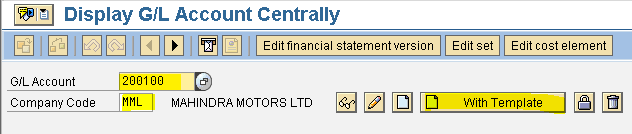
Step 2) Enter the G/L we created previously (surplus in P & L account) and Company code
Press enter
Step 3) Change the Account group to Current assets, select the balance sheet account radio button, change the short and long text.

Step 4) Select the Create/bank/interest tab and change the Field status group to G005 and check the relevant cash flow checkbox
Select the save button
 we get notification below data saved
we get notification below data saved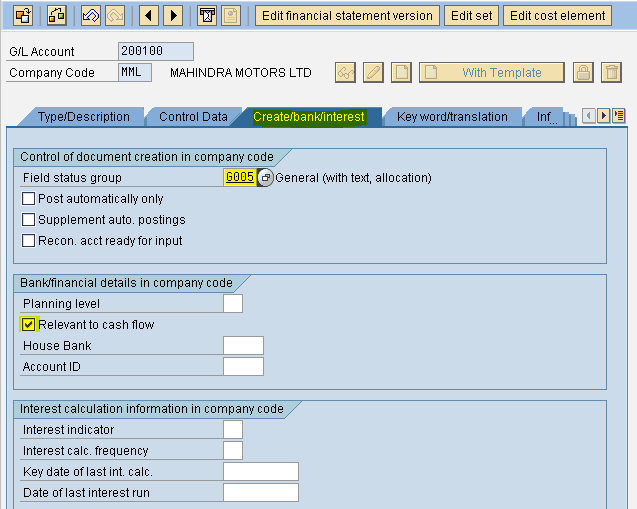
You have successfully created 3 G/L Accounts.