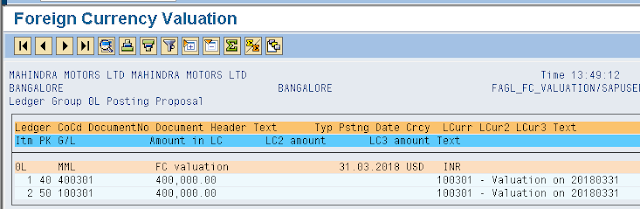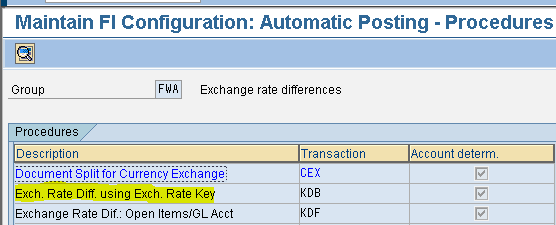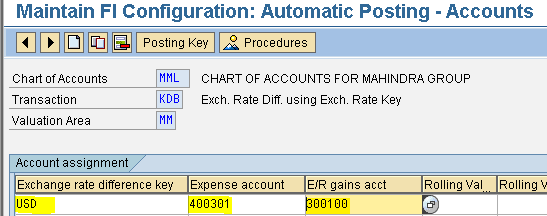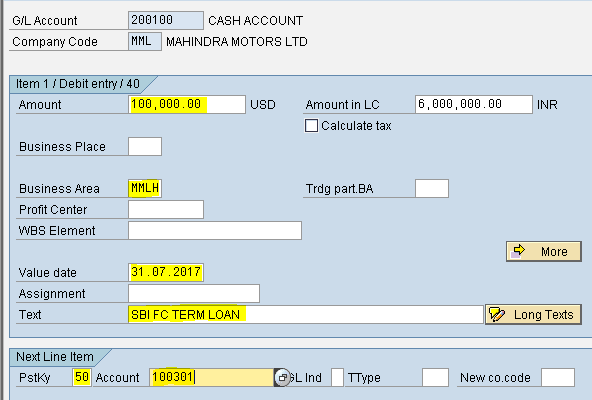Foreign Currency Balance Revaluation
Company has taken loan from SBI FC Term loan USD worth 1,00,000 on 31.07.2017 and not paid until 31.03.2018
31.07.2017 : INR 60,00,000 (USD 1,00,000 * INR 60)
31.03.2018 : INR 64,00,000 (USD 1,00,000 * INR 64)
There is Exchange loss of INR 4,00,000 (INR 64,00,000 - INR 60,00,000)
Exchange loss should be transferred to P&L Account.
Customization of Foreign Currency Revaluation
Steps:
1. Creation of 3 G/L Masters
2. Define Account Principles
3. Assign Accounting Principle to Ledger Groups
4. Define Valuation Methods
5. Define Valuation Areas
6. Assign Valuation Areas and Accounting Principles
7. Prepare Automatic Posting for Foreign Currency Valuation
8. Delete Ledgers Assigned to Ledger Group OL other than OL
9. Assign Exchange rate difference key in G/L master
End User Area
Steps:
1. Foreign Currency Term Loan Receipt
2. Enter Year End Exchange Rates in Forex Table
3. Foreign Currency Revaluation
Creation of 3 G/L Masters
A) SBI FC Term loan - Secured loans
B) Exchange Gain - Other Income
C) Exchange Loss - Administration
To check account group for the accounts to be created follow the following path
Path: SPRO - Select SAP Reference IMG - Financial Accounting - General Ledger Accounting - GL accounts - Master Data - Preparation - Define Account Group (transaction code is OBD4)
Step 1) In the next screen scroll down to find the position button and click on it
Step 2) Enter the company code that we defined previously
Press Enter
Now we can find the Account Group, name, From Account and To Account details of the G/L accounts to be created SBI FC Term Loan
Step 1) Give the G/L account number, Company code and press With Template button in order to create a new G/L account with reference to another G/L account

Step 2) Enter the G/L we created previously (SBI Rupee Term loan) and Company code
Press enter
Step 3) Change the short and long text and select Control Data tab
Step 4) Account Currency change to USD
Deselect Only balances in local currency check box
Select Create/bank/interest tab
Step 5) Interest indicator: Blank Delete the Dates
Step 6) Select save button we get message below
we get message below
Exchange Gain
Step 1) Give the G/L account number, company code and press With Template button in order to create a new G/L account with reference to another G/L account

Step 2) Enter the G/L we created previously (SBI Rupee Term loan) and Company code
Press enter
Step 3) Change account group
Change short and long text
Step 4) Select save button we get message below
we get message below
Exchange Loss
Step 1) Give the G/L account number, Company code and press With Template button in order to create a new G/L account with reference to another G/L account

Step 2) Enter the G/L we created previously (SBI Rupee Term loan) and Company code
Press enter
Step 3) Change short and long text
Step 4) Select save button we get message below
we get message below
Define Account Principles
Path: SPRO - Select SAP Reference IMG - Financial Accounting (new) - Financial Accounting Global Setting (new) - Ledgers - Parallel Accounting - Define Accounting Principles
Select the menu path
Step 1) Select New Entries button
Populate the fields Accounting Principle and Name/Description of Accounting Principle
Step 2) Select save button we get message below
get message below
Assign Accounting Principle to Ledger Groups
Path: SPRO - Select SAP Reference IMG - Financial Accounting (new) - Financial Accounting Global Setting (new) - Ledgers - Parallel Accounting - Assign Accounting Principle to Ledger Groups
Step 1) Select New Entries button
Give the Accounting principle defined and select Target ledger group from the drop down menu
Step 2) Select save button we get message below
we get message below
Define Valuation Methods
Path: SPRO - Select SAP Reference IMG - Financial Accounting (new) - General Ledger Accounting (new) - Periodic Processing - Valuate - Define Valuation Methods
Step 1) Select New Entries button
Populate the fields Valuation method and Description
Select always evaluate radio button
Document type : SA
Exchange rate type for debit balance : B (bank selling rate)
Exchange rate type for credit balance : B (bank selling rate)
Select Determine exchange rate type from account balance
Step 2) Select save button we get message below
we get message below
Define Valuation Areas
Path: SPRO - Select SAP Reference IMG - Financial Accounting (new) - General Ledger Accounting (new) - Periodic Processing - Valuate - Define Valuation Areas
Step 1) Select New Entries button
Populate the fields Valuation and Valuation method Currency type: Select Company code currency from the drop down menu
Step 3) Select save button we get message below
we get message below
Assign Valuation Areas and Accounting Principles
Path: SPRO - Select SAP Reference IMG - Financial Accounting (new) - General Ledger Accounting (new) - Periodic Processing - Valuate - Assign Valuation Areas and Accounting Principles
Step 1) Select New Entries button
Populate the fields Valuation Area and Accounting Principle
Step 2) Select save button we get message below
we get message below
Prepare Automatic Posting for Foreign Currency Valuation
Path: SPRO - Select SAP Reference IMG - Financial Accounting (new) - General Ledger Accounting (new) - Periodic Processing - Valuate - Foreign Currency Valuation - Prepare Automatic Postings for Foreign Currency Valuation (Transaction code is OBA1)
Step 1) Double click Exchange rate difference using exchange rate key
Step 2) Give Chart of Accounts and select right arrow button (change valuation area)
Step 3) Give Valuation Area and press enter
Step 4) Enter the Exchange rate difference key
Choose Expenses account from the drop down menu
Choose Exchange rate gain account from the drop down menu
Step 5) Select save button we get message below
we get message below
Delete Ledgers Assigned to Ledger Group OL other than OL
Path: SPRO - Select SAP Reference IMG - Financial Accounting (new) - Financial Accounting Global Settings (new) - Ledgers - Ledger - Define Ledger Group
Select Ledger group 0L and double click Ledger Assignment folder
Select ledgers other than 0L
Save
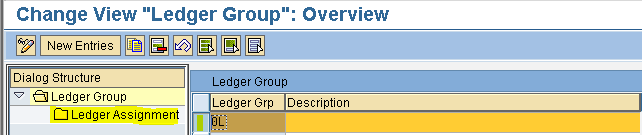
Assign Exchange rate difference key in G/L master (FS00)
Step 1) Give G/L account 100301 SBI FC Term loan and Company code
Select Change button
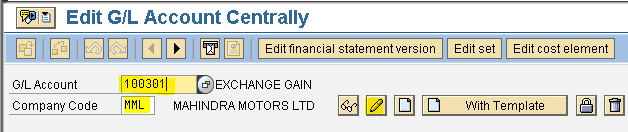
Step 2) Select Control Data tab
Exchange rate difference key select USD from drop down menu
Step 3) Select save button we get message below
we get message below
End User Area
Foreign Currency Term Loan Receipt (F-02)
Step 1) Populate the following fields: Document date, Type, Company code, Currency/Rate, posting Key and Account Ignore warning message
Press enter
Step 2) Populate the following fields: Amount, Business area, Value date, Text (press enter to view Amount in Local Currency), Posting key and Account
Press enter
Step 3) Populate the following fields: Amount, Business area, Value date and Text
Step 4) Form the menu Document - Simulate
To view in INR press the Display Currency button
Step 5) Select save button we get message below
we get message below
Enter Year End Exchange Rates in Forex Table (Transaction code is OB08)
Step 1) Select New Entries button
Populate the fields : Exchange rate (select from drop down), Valid from, From, Direct quotation and To

Step 2) Select save button we get message below
we get message below
Foreign Currency Revaluation
Path: Accounting - Financial Accounting - General Ledger - Periodic Processing - Closing - Valuate - Foreign Currency Valuation (new) (Transaction code is FAGL_FC_VAL)
Step 1) Give Company code, Valuation key date and Valuation Area
Select G/L balance tab
Select Valuate G/L Account Balances check box
Give G/L Account (SBI FC Term Loan)
Step 2) Select Postings tab and give batch input session name
Select execute button
Step 3) Select 1 Postings button
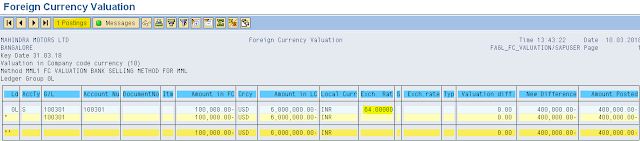
Here we find exchange loss account debit and SBI FC term loan account credit
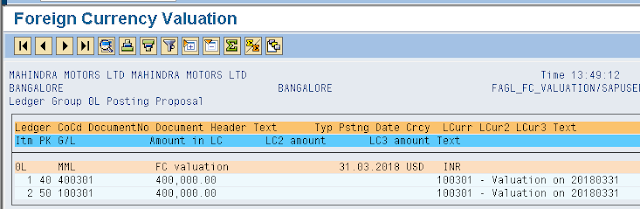
Company has taken loan from SBI FC Term loan USD worth 1,00,000 on 31.07.2017 and not paid until 31.03.2018
31.07.2017 : INR 60,00,000 (USD 1,00,000 * INR 60)
31.03.2018 : INR 64,00,000 (USD 1,00,000 * INR 64)
There is Exchange loss of INR 4,00,000 (INR 64,00,000 - INR 60,00,000)
Exchange loss should be transferred to P&L Account.
Customization of Foreign Currency Revaluation
Steps:
1. Creation of 3 G/L Masters
2. Define Account Principles
3. Assign Accounting Principle to Ledger Groups
4. Define Valuation Methods
5. Define Valuation Areas
6. Assign Valuation Areas and Accounting Principles
7. Prepare Automatic Posting for Foreign Currency Valuation
8. Delete Ledgers Assigned to Ledger Group OL other than OL
9. Assign Exchange rate difference key in G/L master
End User Area
Steps:
1. Foreign Currency Term Loan Receipt
2. Enter Year End Exchange Rates in Forex Table
3. Foreign Currency Revaluation
Creation of 3 G/L Masters
A) SBI FC Term loan - Secured loans
B) Exchange Gain - Other Income
C) Exchange Loss - Administration
To check account group for the accounts to be created follow the following path
Path: SPRO - Select SAP Reference IMG - Financial Accounting - General Ledger Accounting - GL accounts - Master Data - Preparation - Define Account Group (transaction code is OBD4)
Step 1) In the next screen scroll down to find the position button and click on it
Step 2) Enter the company code that we defined previously
Press Enter
Now we can find the Account Group, name, From Account and To Account details of the G/L accounts to be created SBI FC Term Loan
Step 1) Give the G/L account number, Company code and press With Template button in order to create a new G/L account with reference to another G/L account

Step 2) Enter the G/L we created previously (SBI Rupee Term loan) and Company code
Press enter
Step 3) Change the short and long text and select Control Data tab
Step 4) Account Currency change to USD
Deselect Only balances in local currency check box
Select Create/bank/interest tab
Step 5) Interest indicator: Blank Delete the Dates
Step 6) Select save button
 we get message below
we get message belowExchange Gain
Step 1) Give the G/L account number, company code and press With Template button in order to create a new G/L account with reference to another G/L account

Step 2) Enter the G/L we created previously (SBI Rupee Term loan) and Company code
Press enter
Step 3) Change account group
Change short and long text
Step 4) Select save button
 we get message below
we get message belowExchange Loss
Step 1) Give the G/L account number, Company code and press With Template button in order to create a new G/L account with reference to another G/L account

Step 2) Enter the G/L we created previously (SBI Rupee Term loan) and Company code
Press enter
Step 3) Change short and long text
Step 4) Select save button
 we get message below
we get message belowDefine Account Principles
Path: SPRO - Select SAP Reference IMG - Financial Accounting (new) - Financial Accounting Global Setting (new) - Ledgers - Parallel Accounting - Define Accounting Principles
Step 1) Select New Entries button

Populate the fields Accounting Principle and Name/Description of Accounting Principle
Step 2) Select save button we
 get message below
get message belowAssign Accounting Principle to Ledger Groups
Path: SPRO - Select SAP Reference IMG - Financial Accounting (new) - Financial Accounting Global Setting (new) - Ledgers - Parallel Accounting - Assign Accounting Principle to Ledger Groups
Step 1) Select New Entries button

Give the Accounting principle defined and select Target ledger group from the drop down menu
Step 2) Select save button
 we get message below
we get message belowDefine Valuation Methods
Path: SPRO - Select SAP Reference IMG - Financial Accounting (new) - General Ledger Accounting (new) - Periodic Processing - Valuate - Define Valuation Methods
Step 1) Select New Entries button

Populate the fields Valuation method and Description
Select always evaluate radio button
Document type : SA
Exchange rate type for debit balance : B (bank selling rate)
Exchange rate type for credit balance : B (bank selling rate)
Select Determine exchange rate type from account balance
Step 2) Select save button
 we get message below
we get message belowDefine Valuation Areas
Path: SPRO - Select SAP Reference IMG - Financial Accounting (new) - General Ledger Accounting (new) - Periodic Processing - Valuate - Define Valuation Areas
Step 1) Select New Entries button

Populate the fields Valuation and Valuation method Currency type: Select Company code currency from the drop down menu
Step 3) Select save button
 we get message below
we get message belowAssign Valuation Areas and Accounting Principles
Path: SPRO - Select SAP Reference IMG - Financial Accounting (new) - General Ledger Accounting (new) - Periodic Processing - Valuate - Assign Valuation Areas and Accounting Principles
Step 1) Select New Entries button

Populate the fields Valuation Area and Accounting Principle
Step 2) Select save button
 we get message below
we get message belowPrepare Automatic Posting for Foreign Currency Valuation
Path: SPRO - Select SAP Reference IMG - Financial Accounting (new) - General Ledger Accounting (new) - Periodic Processing - Valuate - Foreign Currency Valuation - Prepare Automatic Postings for Foreign Currency Valuation (Transaction code is OBA1)
Step 1) Double click Exchange rate difference using exchange rate key
Step 2) Give Chart of Accounts and select right arrow button (change valuation area)
Step 3) Give Valuation Area and press enter
Step 4) Enter the Exchange rate difference key
Choose Expenses account from the drop down menu
Choose Exchange rate gain account from the drop down menu
Step 5) Select save button
 we get message below
we get message belowDelete Ledgers Assigned to Ledger Group OL other than OL
Path: SPRO - Select SAP Reference IMG - Financial Accounting (new) - Financial Accounting Global Settings (new) - Ledgers - Ledger - Define Ledger Group
Select Ledger group 0L and double click Ledger Assignment folder
Select ledgers other than 0L
Save

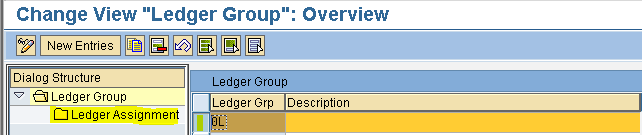
Assign Exchange rate difference key in G/L master (FS00)
Step 1) Give G/L account 100301 SBI FC Term loan and Company code
Select Change button

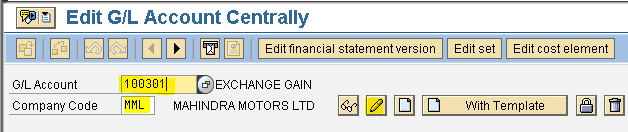
Step 2) Select Control Data tab
Exchange rate difference key select USD from drop down menu
Step 3) Select save button
 we get message below
we get message belowEnd User Area
Foreign Currency Term Loan Receipt (F-02)
Step 1) Populate the following fields: Document date, Type, Company code, Currency/Rate, posting Key and Account Ignore warning message
Press enter
Step 2) Populate the following fields: Amount, Business area, Value date, Text (press enter to view Amount in Local Currency), Posting key and Account
Press enter
Step 3) Populate the following fields: Amount, Business area, Value date and Text
Step 4) Form the menu Document - Simulate
To view in INR press the Display Currency button
Step 5) Select save button
 we get message below
we get message belowEnter Year End Exchange Rates in Forex Table (Transaction code is OB08)
Step 1) Select New Entries button

Populate the fields : Exchange rate (select from drop down), Valid from, From, Direct quotation and To

Step 2) Select save button
 we get message below
we get message belowForeign Currency Revaluation
Path: Accounting - Financial Accounting - General Ledger - Periodic Processing - Closing - Valuate - Foreign Currency Valuation (new) (Transaction code is FAGL_FC_VAL)
Step 1) Give Company code, Valuation key date and Valuation Area
Select G/L balance tab
Select Valuate G/L Account Balances check box
Give G/L Account (SBI FC Term Loan)
Step 2) Select Postings tab and give batch input session name
Select execute button
Step 3) Select 1 Postings button
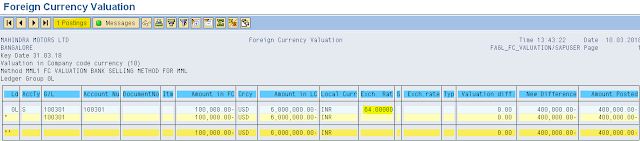
Here we find exchange loss account debit and SBI FC term loan account credit