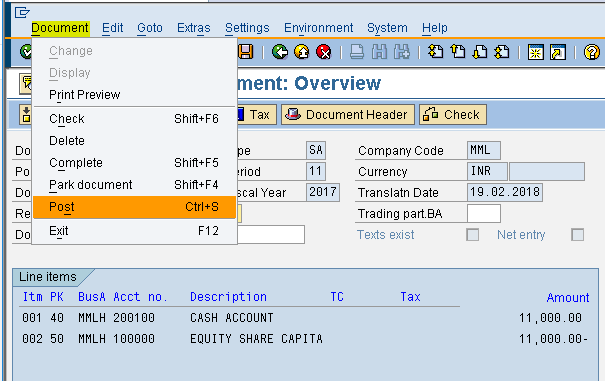Displaying the Document Parked and Changing the Date and Amount
Path: Accounting - Financial Accounting - General Ledger - Document - Parked Documents - Post/Delete (Transaction code is FBV0)
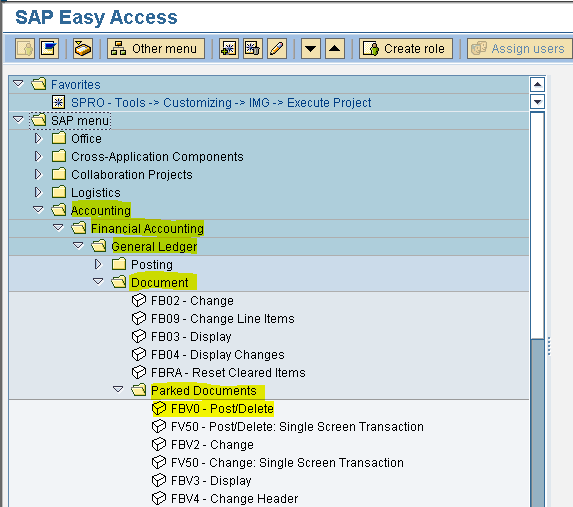
Step 1) Populate the Company code, Document number and Fiscal year
Press enter
Step 2) To change the date select the Document Header button now change the Document date and Posting date from 18.02.2018 to 19.02.2018 and press the back
button
button now change the Document date and Posting date from 18.02.2018 to 19.02.2018 and press the back
button
Press enter
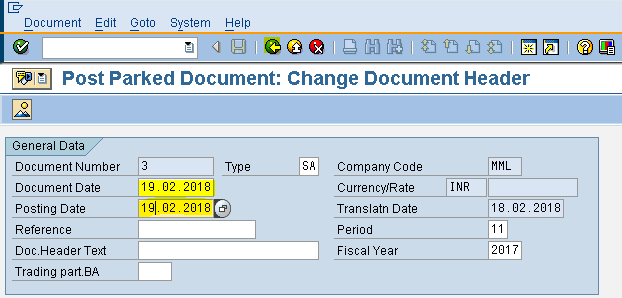
Step 3) Select the Fast Data Entry button
Change the amount in the next screen
Press the back arrow
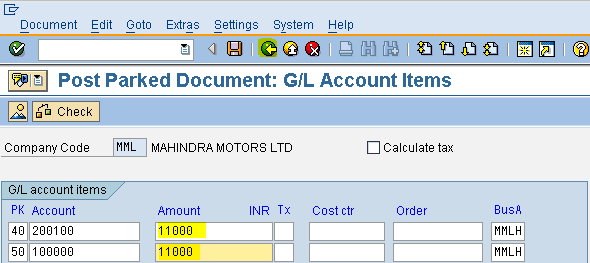
Step 4) From the menu select Document - Post
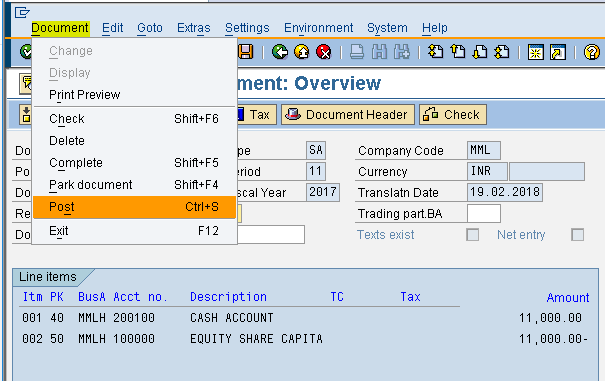
Path: Accounting - Financial Accounting - General Ledger - Document - Parked Documents - Post/Delete (Transaction code is FBV0)
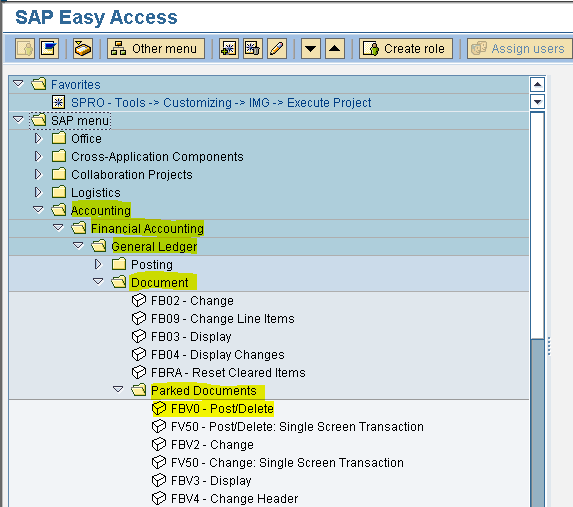
Step 1) Populate the Company code, Document number and Fiscal year
Press enter
Step 2) To change the date select the Document Header
 button now change the Document date and Posting date from 18.02.2018 to 19.02.2018 and press the back
button
button now change the Document date and Posting date from 18.02.2018 to 19.02.2018 and press the back
buttonPress enter
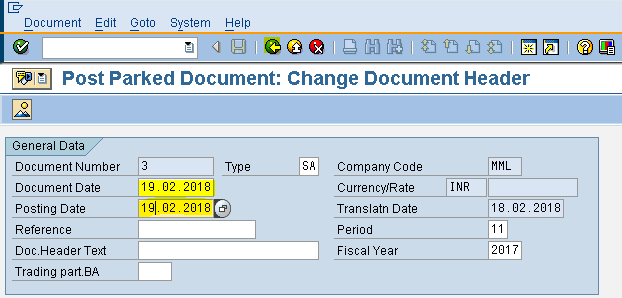
Step 3) Select the Fast Data Entry button

Change the amount in the next screen
Press the back arrow
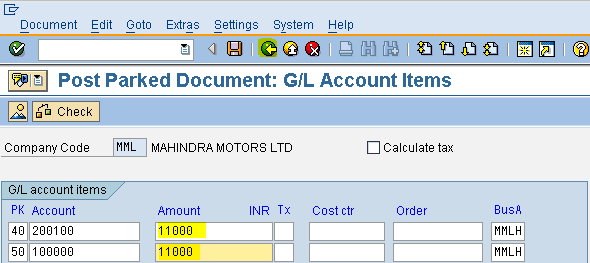
Step 4) From the menu select Document - Post