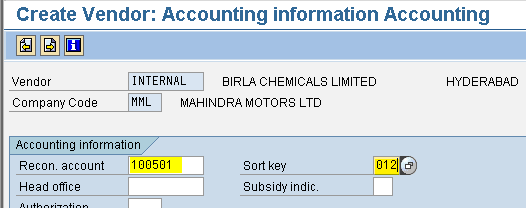Creating Vendor Master
Path : Accounting - Financial Accounting - Account Payable - Master Records - Maintain Centrally - Create (Transaction code is XK01)
Step 1) Give Company code and Account group
Press enter
Step 2) Select Title from drop down menu
Populate the fields: Name, Street, Postal code/City, Country and Telephone
Press next screen button three times
three times
Step 3) Select Reconciliation account and Sort key from the drop down menu
Select the next screen button
Step 4) Select payment terms from drop down menu
Select check double invoice check box
Note: When we post a document with a reference number already posted we get a warning message that doc xxx is posted with same amount for the vendor. Whether we want to post once again. This happens only if check double invoice check box is activated
Step 5) Select save button we get pop up window
we get pop up window
Press enter
Message is displayed below
Path : Accounting - Financial Accounting - Account Payable - Master Records - Maintain Centrally - Create (Transaction code is XK01)
Step 1) Give Company code and Account group
Press enter
Populate the fields: Name, Street, Postal code/City, Country and Telephone
Press next screen button
 three times
three timesStep 3) Select Reconciliation account and Sort key from the drop down menu
Select the next screen button

Step 4) Select payment terms from drop down menu
Select check double invoice check box
Note: When we post a document with a reference number already posted we get a warning message that doc xxx is posted with same amount for the vendor. Whether we want to post once again. This happens only if check double invoice check box is activated
Step 5) Select save button
 we get pop up window
we get pop up windowPress enter