Creation of Reversal Reason
Path: SPRO - Select Sap Reference IMG - Financial Accounting - General Ledger Accounting - Business Transactions - Adjustment Posting/Reversal - Define Reasons for Reversal
Step 1) Select the New Entries button

Step 2) Populate the following fields : Reason, Text, Negative Posting and Alternate Posting date
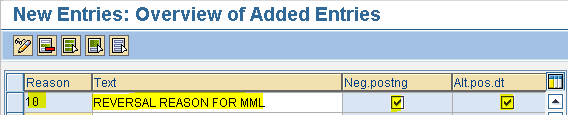
Why we select negative posting check box?
When we reverse provision on the 1st of next month, it shows on debit side as negative balance instead of credit side
Why we select alternative posting date check box?
If we do not select the alternative posting check box, system will allow us to reverse only on original posting date. If we select the check box, it allows reversal entry on any date.
Ex:
Provision - 30/02/2018 (original posting date)
Reverse - 01/03/2018
Step 3) Select save button or Ctrl + S
Save in your request
Path: SPRO - Select Sap Reference IMG - Financial Accounting - General Ledger Accounting - Business Transactions - Adjustment Posting/Reversal - Define Reasons for Reversal

Step 2) Populate the following fields : Reason, Text, Negative Posting and Alternate Posting date
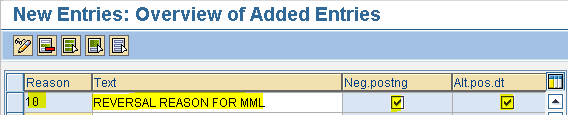
Why we select negative posting check box?
When we reverse provision on the 1st of next month, it shows on debit side as negative balance instead of credit side
Why we select alternative posting date check box?
If we do not select the alternative posting check box, system will allow us to reverse only on original posting date. If we select the check box, it allows reversal entry on any date.
Ex:
Provision - 30/02/2018 (original posting date)
Reverse - 01/03/2018
Step 3) Select save button or Ctrl + S
Save in your request



