Creating Park Document
Path: Accounting - Financial Accounting - General Ledger - Posting - General Document Parking (Transaction code is F-65)
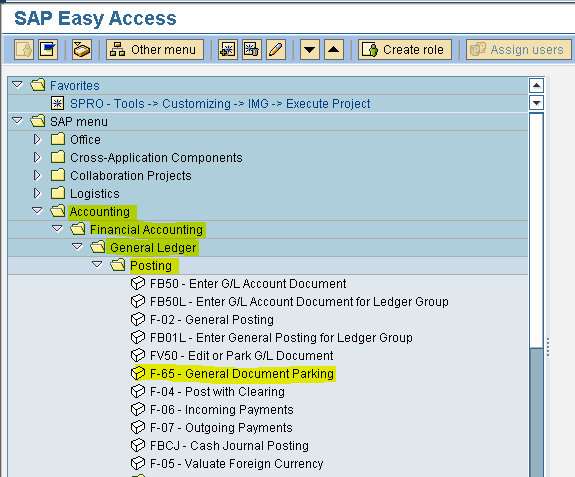
Step 1) Populate the following fields : Document date, Document type, Company Code, Posting key and Account
Press Enter
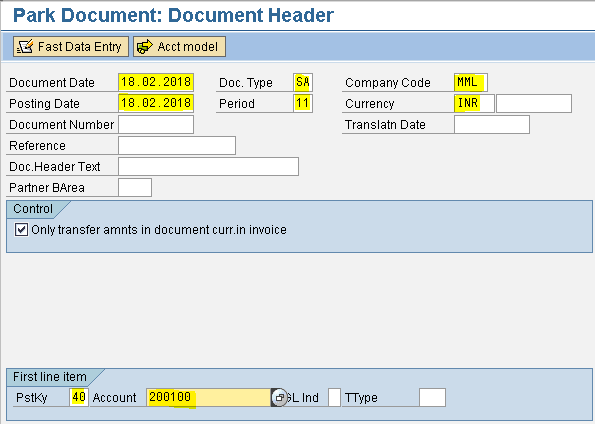
Step 2) Populate the following fields : Amount, Business area, Text, Posting key and Account
Press enter
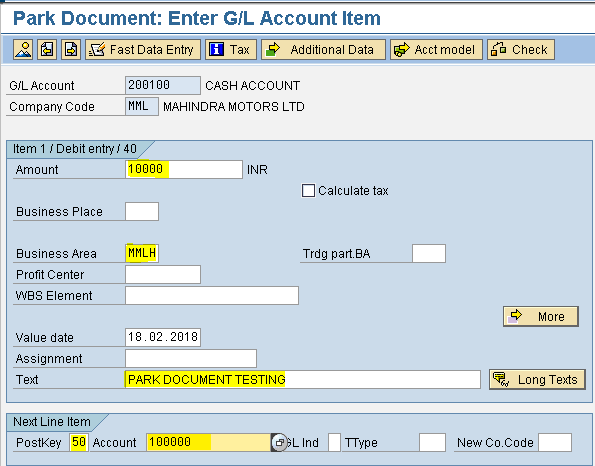
Step 3) Populate the following fields : Amount, Business area and Text Press enter
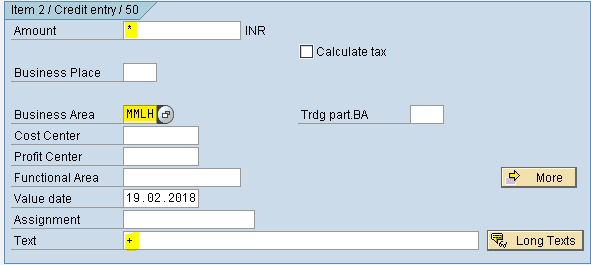
Step 4) From the menu select - Document - Park document
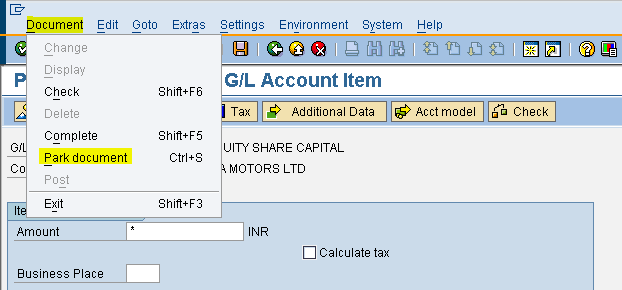
we get message below Document 3 MML was parked
Path: Accounting - Financial Accounting - General Ledger - Posting - General Document Parking (Transaction code is F-65)
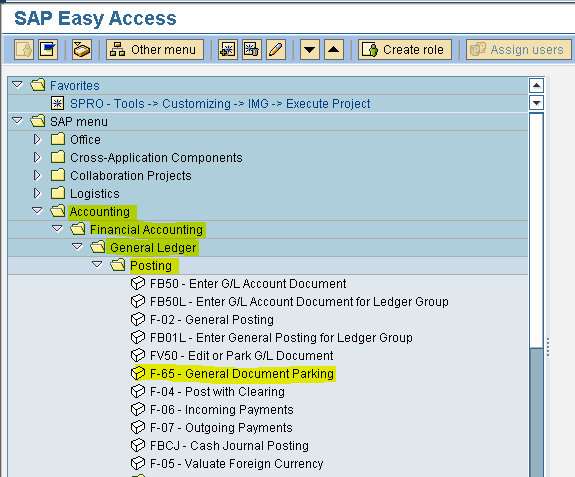
Step 1) Populate the following fields : Document date, Document type, Company Code, Posting key and Account
Press Enter
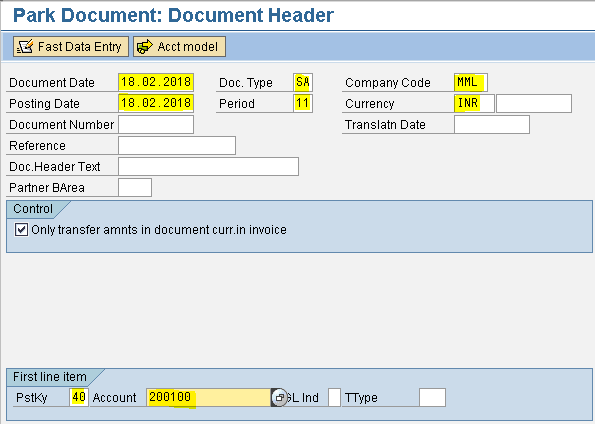
Step 2) Populate the following fields : Amount, Business area, Text, Posting key and Account
Press enter
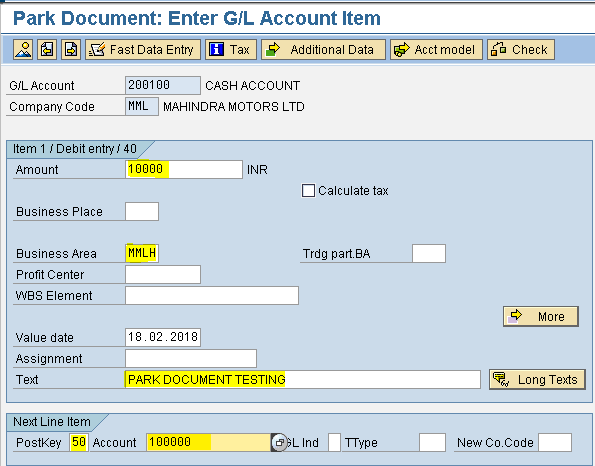
Step 3) Populate the following fields : Amount, Business area and Text Press enter
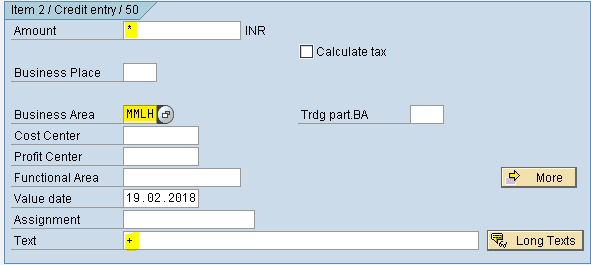
Step 4) From the menu select - Document - Park document
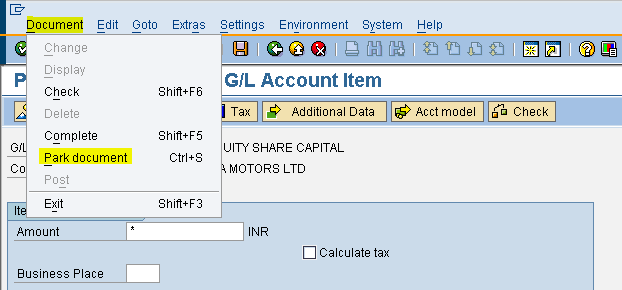
we get message below Document 3 MML was parked
