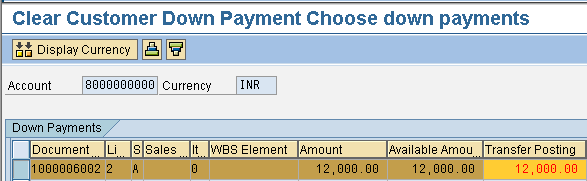Transfering Customer Advance from Special GL to Normal Items
Path: Accounting - Financial Accounting - Accounts Receivable - Document Entry - Down Payment - Clearing (Transaction code is F-39)
Step 1) Give Document date, Type, Company code, Customer account and Text
Select the Process down Payments button
Step 2) Double click empty row under Transfer Posting column
Step 3) From the menu Document - Simulate to view document detail
Step 4) Select the save button we get a message below
we get a message below
Go and see the Customer Account Transaction (Use t-code FBL5N)
Step 1) Give Customer account number and Company code
Select Cleared Items radio button
Select Special GL transaction check box
Execute
We see special GL account being cleared
Step 2) Select the back arrow
Select Open Items radio button
Select Normal Items check box
Execute
Special GL is transferred to Normal items
Path: Accounting - Financial Accounting - Accounts Receivable - Document Entry - Down Payment - Clearing (Transaction code is F-39)
Step 1) Give Document date, Type, Company code, Customer account and Text
Select the Process down Payments button
Step 2) Double click empty row under Transfer Posting column
Step 3) From the menu Document - Simulate to view document detail
Step 4) Select the save button
 we get a message below
we get a message belowGo and see the Customer Account Transaction (Use t-code FBL5N)
Step 1) Give Customer account number and Company code
Select Cleared Items radio button
Select Special GL transaction check box
Execute

We see special GL account being cleared
Step 2) Select the back arrow

Select Open Items radio button
Select Normal Items check box
Execute

Special GL is transferred to Normal items