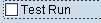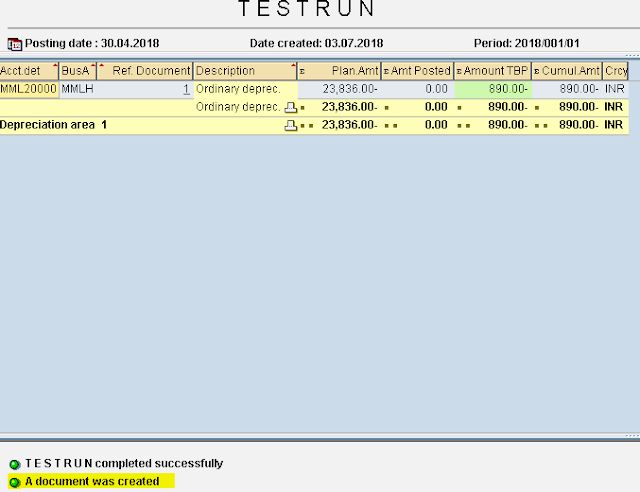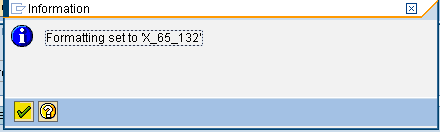Assignment of Accounts for Automatic Postings
Path: SPRO - Select SAP reference IMG - Financial Accounting - Financial Accounting Global Settings - Tax on Sales/Purchase - Posting - Define Tax Accounts (transaction code is OB40)
In the menu path select
Path: SPRO - Select SAP reference IMG - Financial Accounting - Financial Accounting Global Settings - Tax on Sales/Purchase - Posting - Define Tax Accounts (transaction code is OB40)
In the menu path select
Step 1) Double click transactions VST (scroll down to find)
Step 2) Give the Chart of Accounts
Enter
Step 3) Give the GL Account Vat Receivable
Press enter to save in the request
Double click transactions MWS (scroll down to find)
Step 5) Give the GL Account Vat Payable
Press enter to save in the request