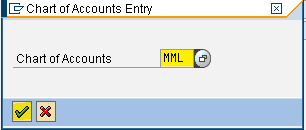Creating G/L Masters (Use t-code FS00)
1. Sundry debtors (Bills of Exchange)
Step 1) Give the G/L account number, company code and press With Template button in order to create a new G/L account with reference to another G/L account
Step 2) Enter the G/L we created previously (Sundry Debtors) and Company code
Press Enter
Step 3) Change the short and long text.
Other fields are common
Step 4) Select the save button we get a message below
we get a message below
2. SBI bill discounting
Step 1) Give the G/L account number, company code and press With Template button in order to create a new G/L account with reference to another G/L account
Step 2) Enter the G/L we created previously (SBI rupee term loan) and Company code
Press Enter
Step 3) Change the short and long text.
Select Control data tab
Step 4) Select Open item management checkbox
Select Create/bank/interest tab
Select Post automatically checkbox
Step 5) Select the save button we get a message below
we get a message below
1. Sundry debtors (Bills of Exchange)
Step 1) Give the G/L account number, company code and press With Template button in order to create a new G/L account with reference to another G/L account
Step 2) Enter the G/L we created previously (Sundry Debtors) and Company code
Press Enter
Step 3) Change the short and long text.
Other fields are common
Step 4) Select the save button
 we get a message below
we get a message below2. SBI bill discounting
Step 1) Give the G/L account number, company code and press With Template button in order to create a new G/L account with reference to another G/L account
Step 2) Enter the G/L we created previously (SBI rupee term loan) and Company code
Press Enter
Step 3) Change the short and long text.
Select Control data tab
Step 4) Select Open item management checkbox
Select Create/bank/interest tab
Select Post automatically checkbox
Step 5) Select the save button
 we get a message below
we get a message below