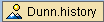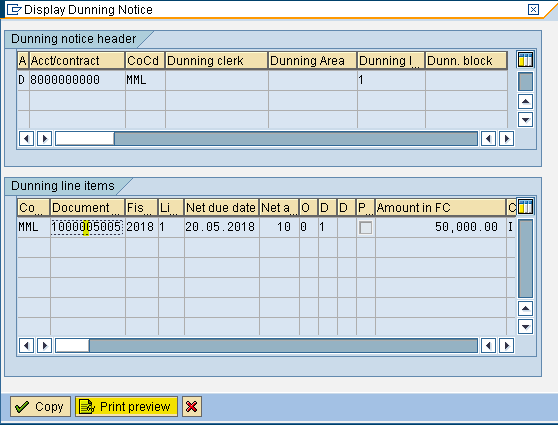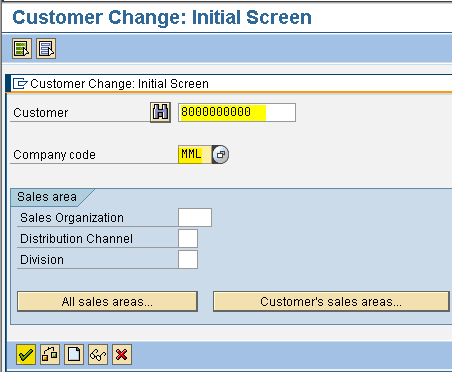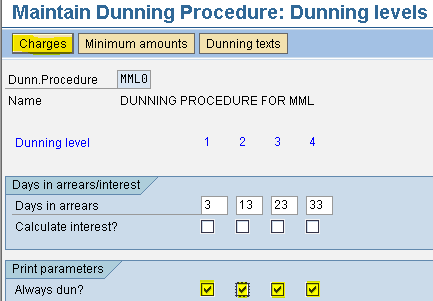Define Dunning Areas
Path: SPRO - Financial Accounting - Accounts Receivable and Accounts Payable - Business Transactions - Dunning - Basic Settings for Dunning - Define Dunning Areas (Transaction code is OB61)
In the menu path select
Step 1) Select New Entries button
Step 2) Give Company code and Text
Leave Area blank
Step 3) Select the save button we receive a message below
we receive a message below
Press enter to save in your request we get a message below
Path: SPRO - Financial Accounting - Accounts Receivable and Accounts Payable - Business Transactions - Dunning - Basic Settings for Dunning - Define Dunning Areas (Transaction code is OB61)
In the menu path select
Step 1) Select New Entries button
Step 2) Give Company code and Text
Leave Area blank
Step 3) Select the save button
 we receive a message below
we receive a message belowPress enter to save in your request we get a message below